Looks like we’re allowed to be optimistic about British Columbia https://www.cbc.ca
The Stochastic Game
This might be the one and only opportunity for Trudeau to get back in Santa’s nice list after the pipelines debacles of these recent years https://www.nationalobserver.com
Guy who uses his party’s money for his kids’ private school is asking for… “transparency”. Can Conservatives maybe kick that guy out and get a slightly better guy? https://www.nationalobserver.com
It’s 2020 and macOS/Linux still utterly suck at mounting network drives in a simple and reliable way. Windows has been kicking their ass on that front for DECADES, it’s ridiculous.
More colour drawing…
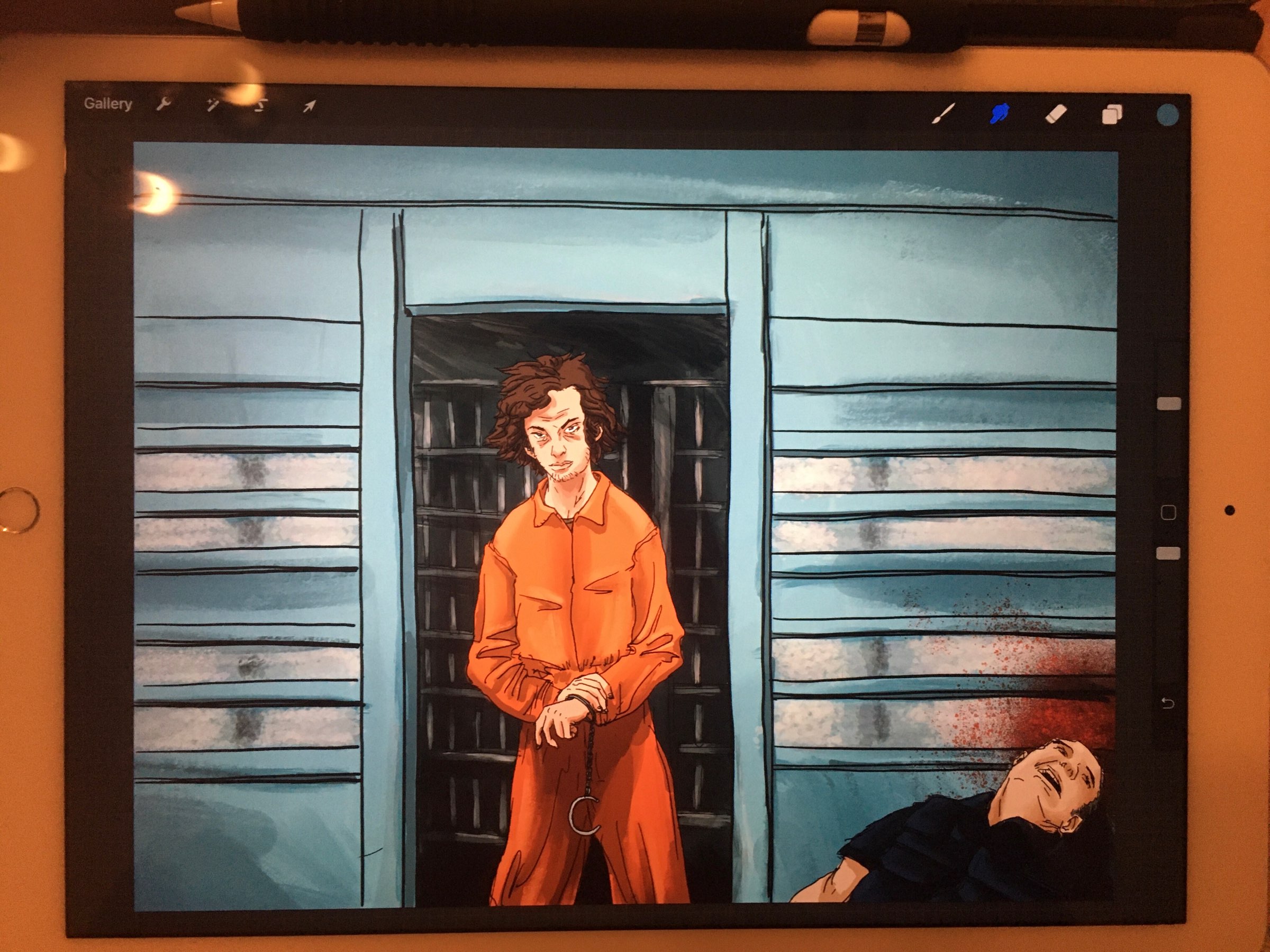
I can definitely tell that half the people without kids are super bored being stuck at home because half of my players are, like, doing research and preparing things ahead of tonight’s (online) game! What the hell?
Colouring! Just winging it like a noob. Maybe I should read a book or two on the subject.

One day I’ll draw a character for which I’m happy with the proportions and pose. Today is not that day. But hey I’ll get there eventually 🤞🏽
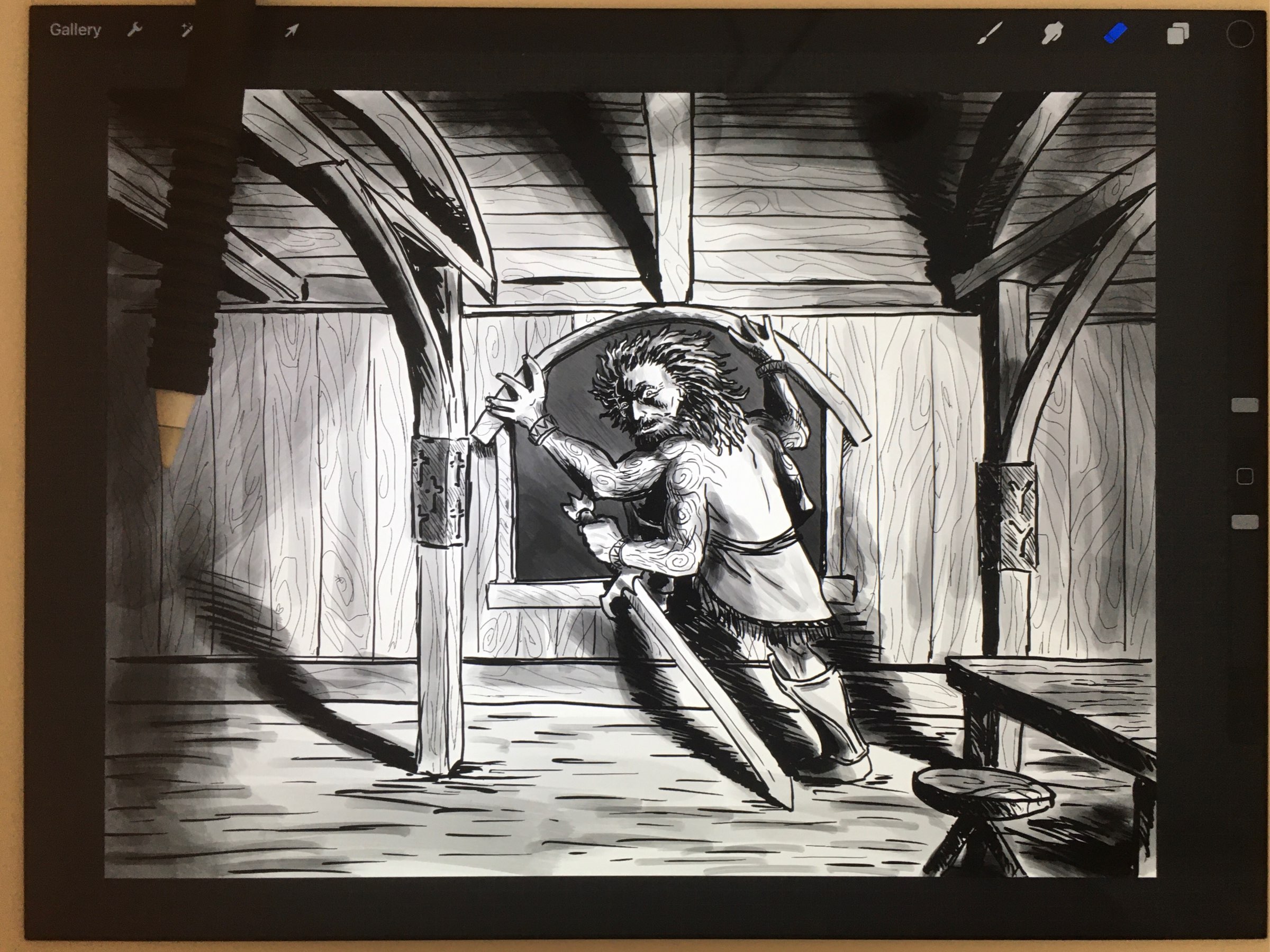
Getting the hang of this Procreate thing
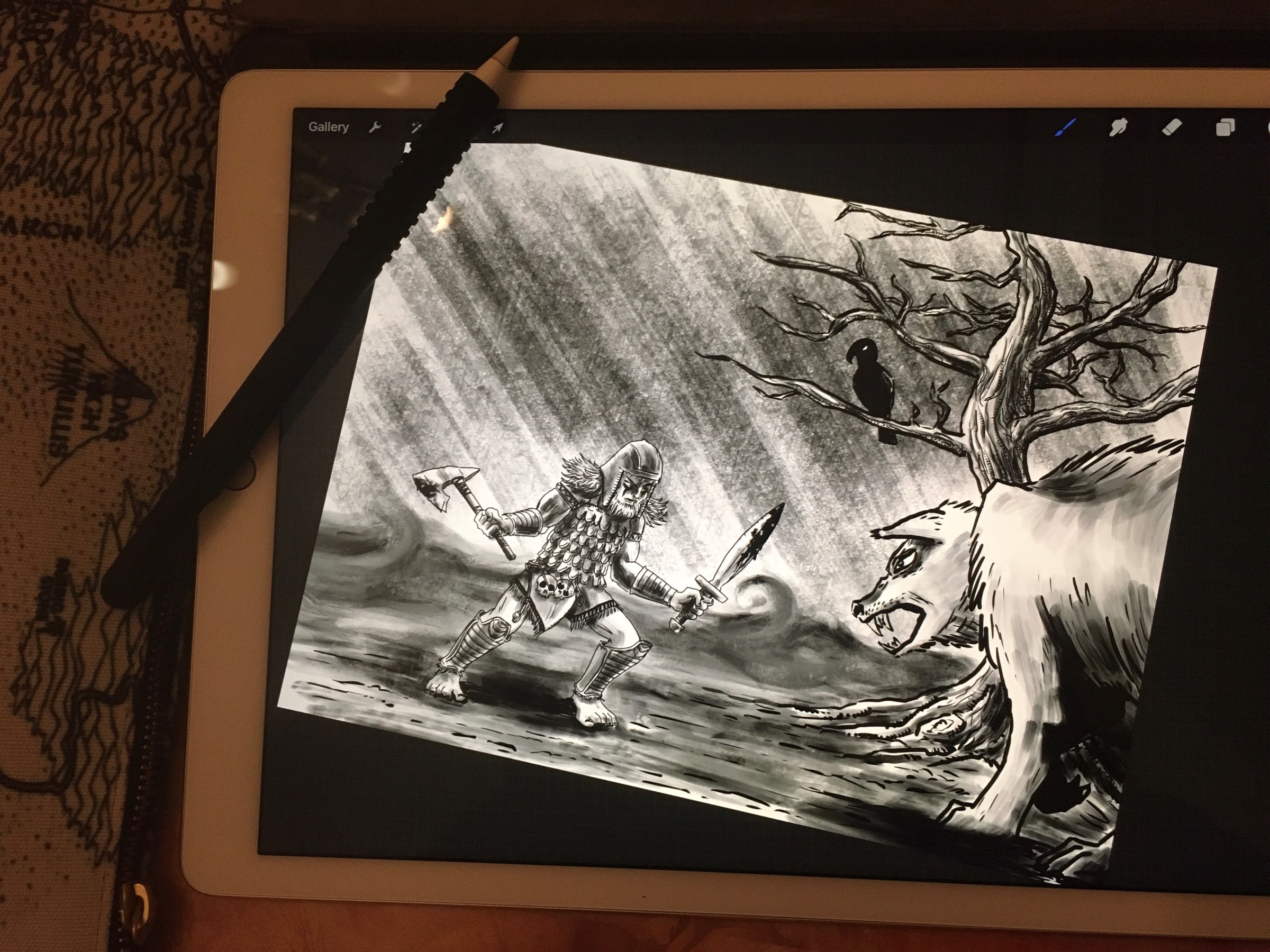
I guess this week was as good a time as any to introduce the kids to Pandemic… every outbreak was accompanied by them yelling “they’re not washing their hands in !”
