Everybody in Greater Vancouver: Yeah real-estate is too fucking expensive
Someone: How about this idea, it would crash the prices
Everybody: Wait, no, I don’t want my house to be worth half its price
Media: “Idea to fix real-estate makes homeowners sad”
☹️😞
The Stochastic Game
Staycation week, day 1:
In between coaching the kids for their first week of remote schooling, I reorganize and pimp up my Harn binders.
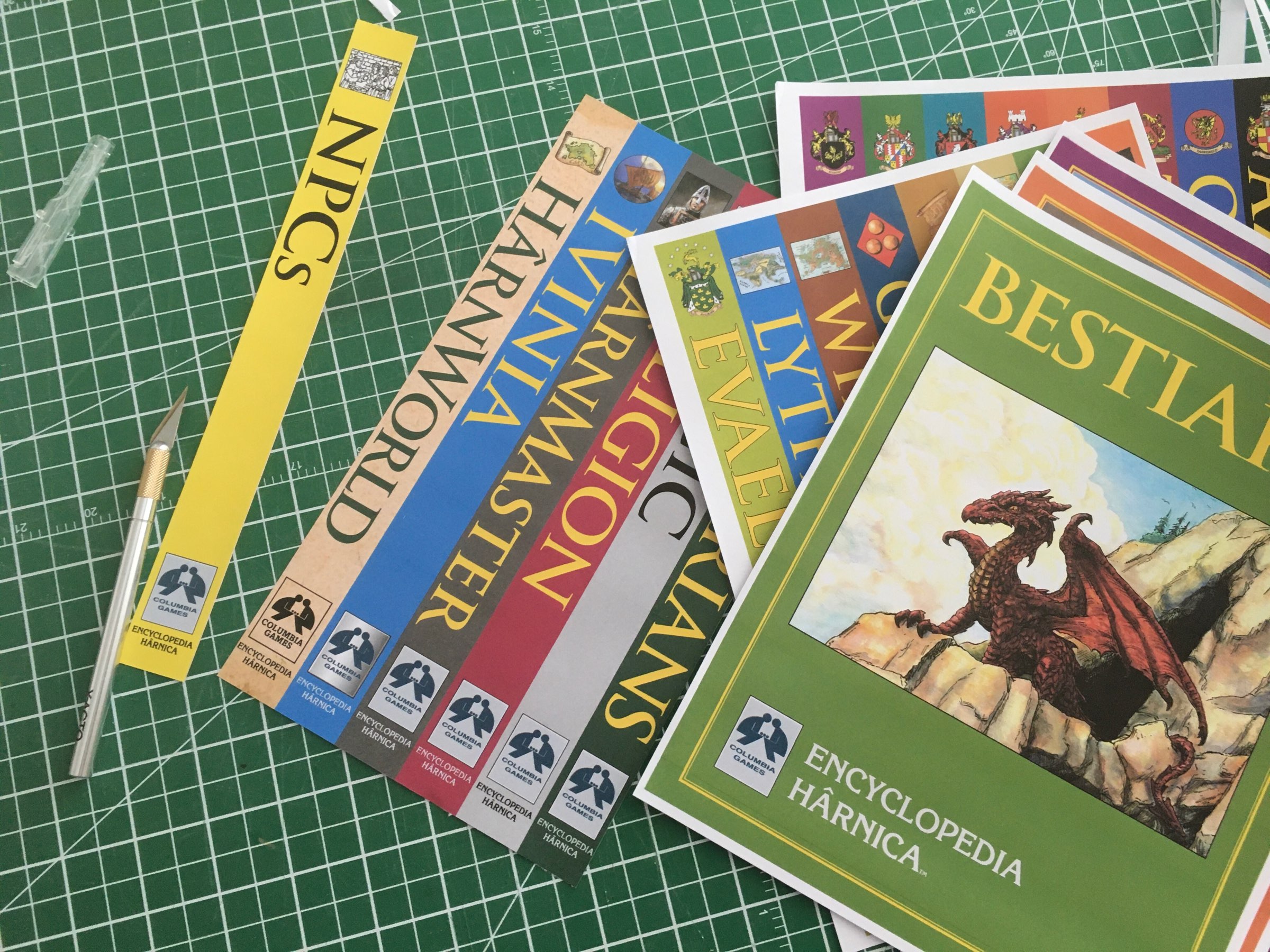
Cheeky Harn is cheeky 😋 https://youtu.be
Fed up with the smoke already? Fed up enough to start voting and asking for real climate change action? Or are y’all going back to business as usual by next month when it clears up?
I also realized I had a spare White Bear & Red Moon map from an incomplete set. I might frame that one too!
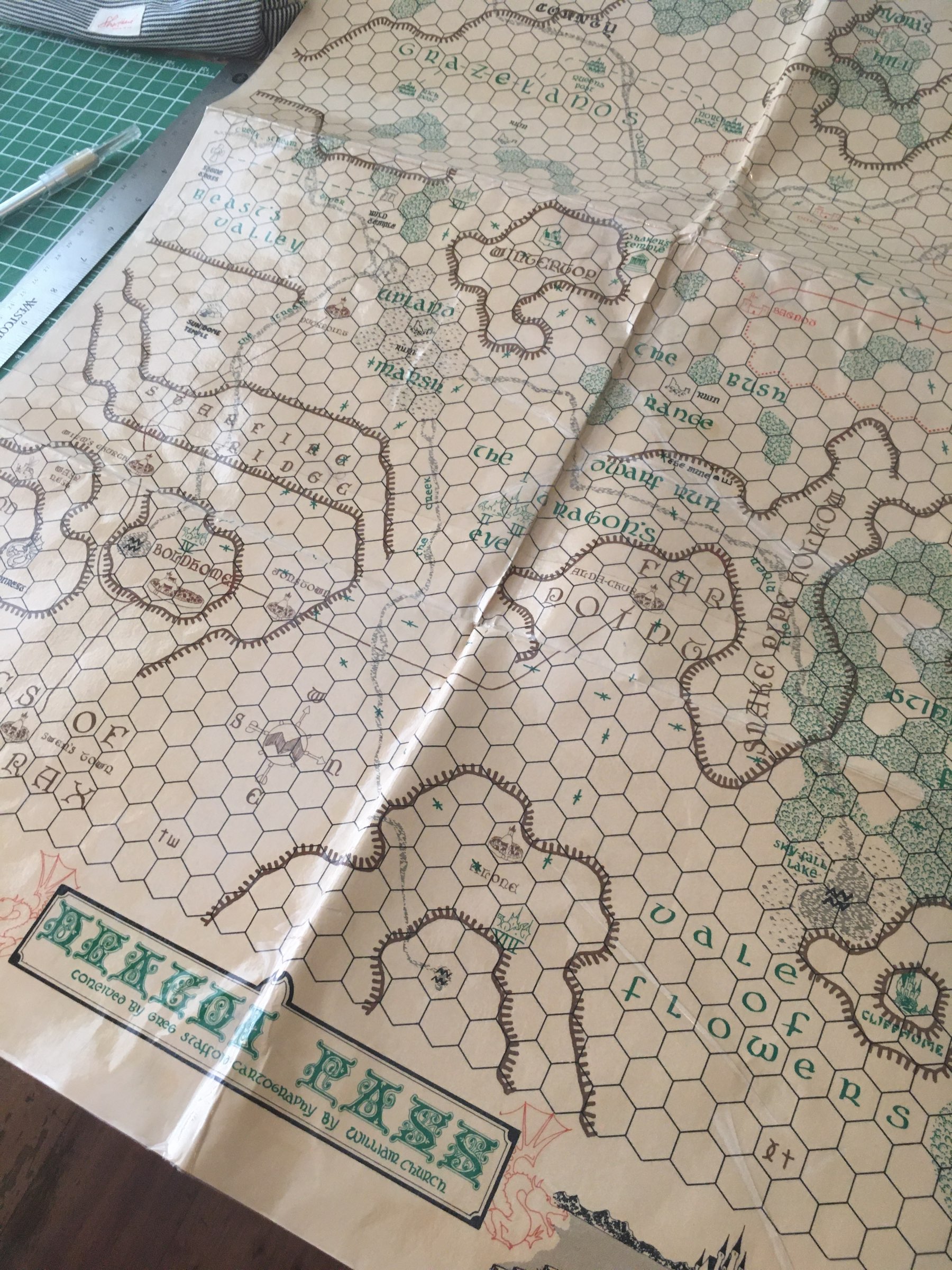
I had some spare damaged boxes that an eBay seller sent me while I was completing my Glorantha games collection, so I framed them! And now I’m thinking of turning the rest into bookmarks…

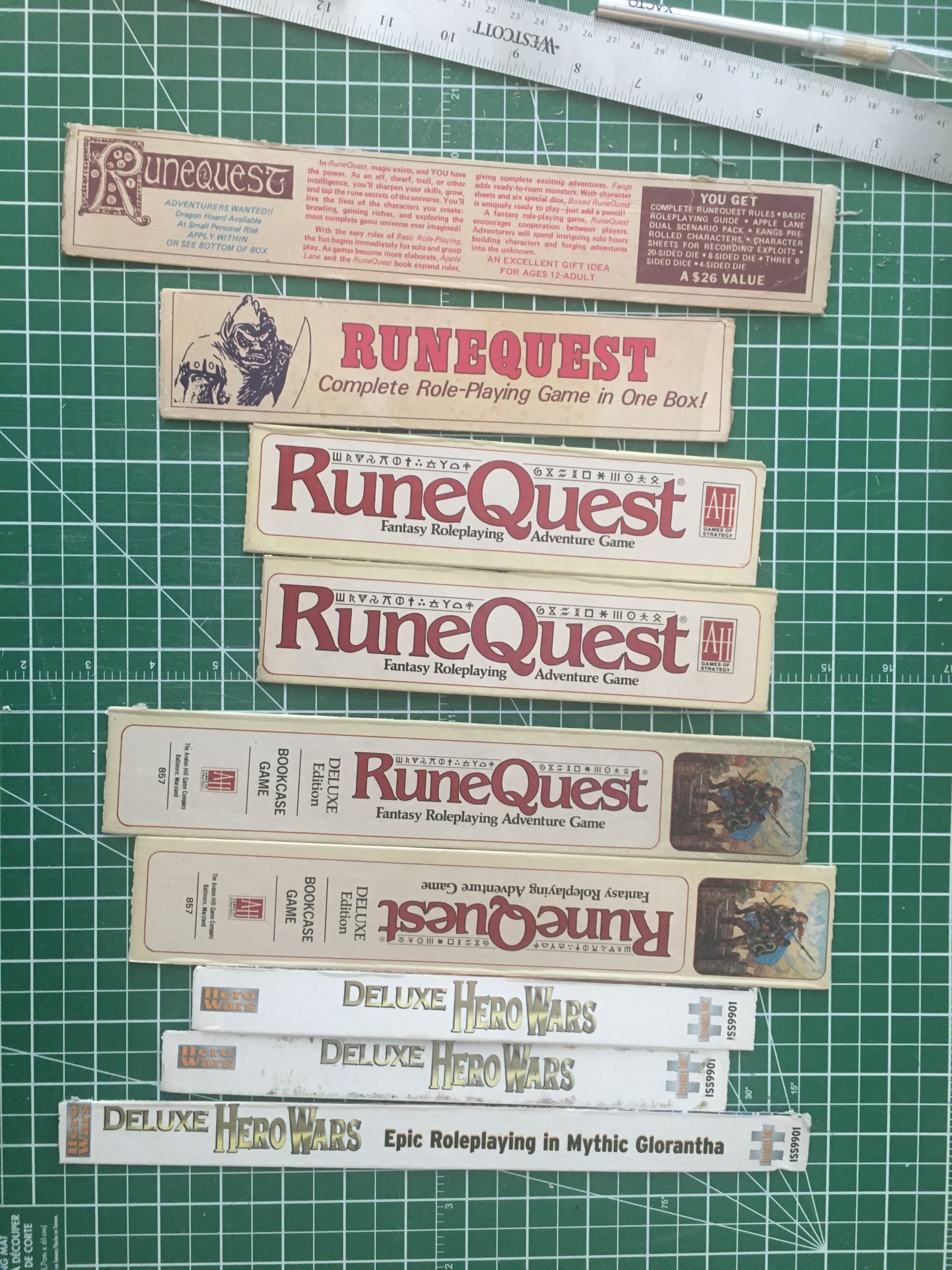
Being able to play “Everybody Knows That You’re Insane” on the drums is a good reason to try and stay fit
After several years of dusting my books every week, I figured that Kallax bookshelves are bullshit and upgraded to proper Billy shelves with doors. Plus: more room!
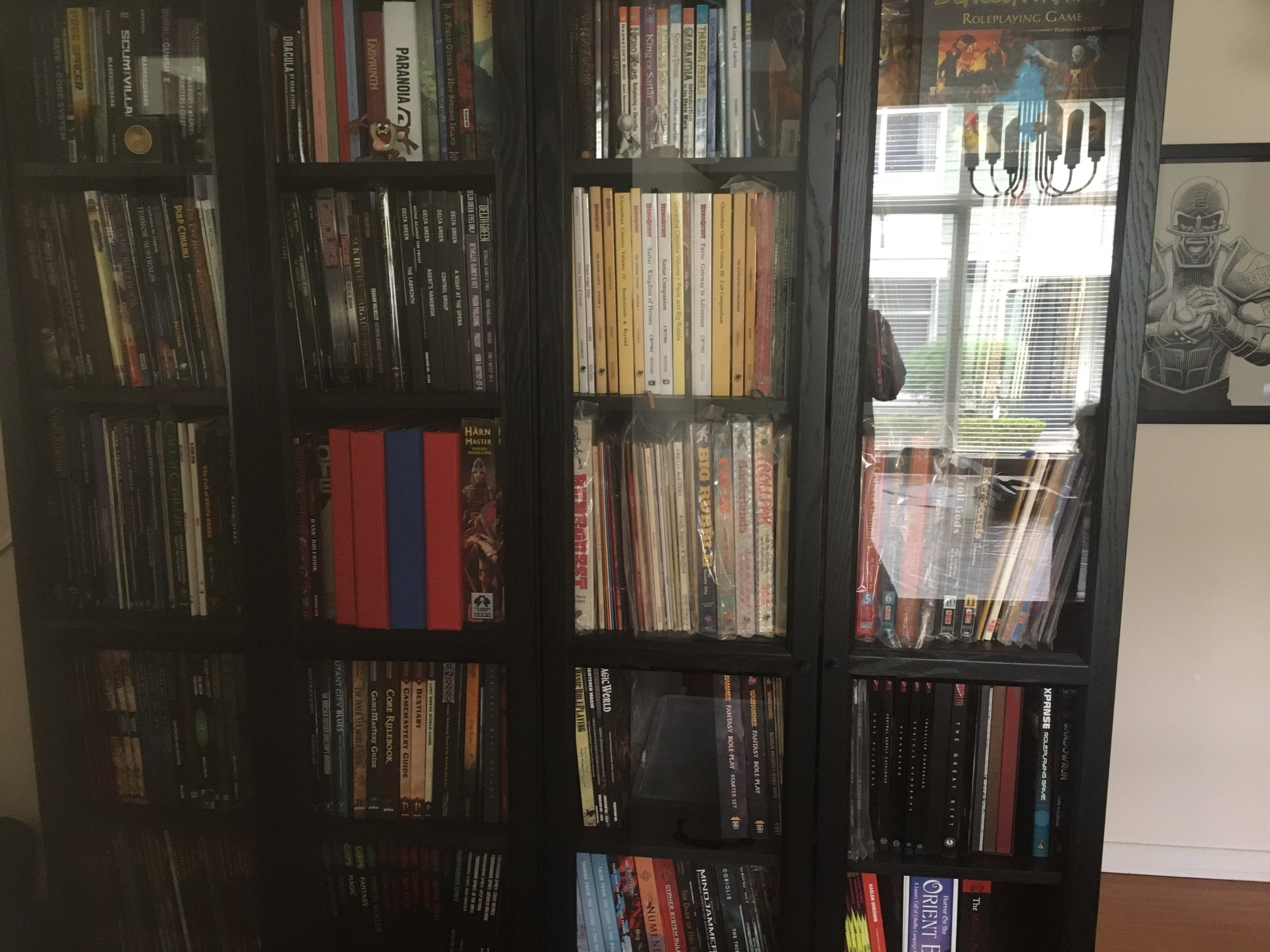
GURPS T-shirts!

Nodding a lot at what the excellent @kennethhite says in this equally excellent “Investigative Roleplaying Masterclass” because I’m doing similar things in my games. I’m not saying that to look clever, but if that happens anyway it’s a happy coincidence! https://www.youtube.com