Thundercats!!! https://youtu.be
The Stochastic Game
It occurred to me, after watching the What We Do In The Shadows TV series, that my 9 year old kid has been an energy vampire since an early age.
Weren’t people asking for the Snyder cut the same people who liked the Snyder DCU movies in the first place? Those of us who didn’t like ANY of those movies won’t change our minds… but hey I hope it brings you closure. Just do it… you know… over there?
This ominous tone finally showed up, even after various secret forces tried to deny me its possession… #deltagreen #ttrpg
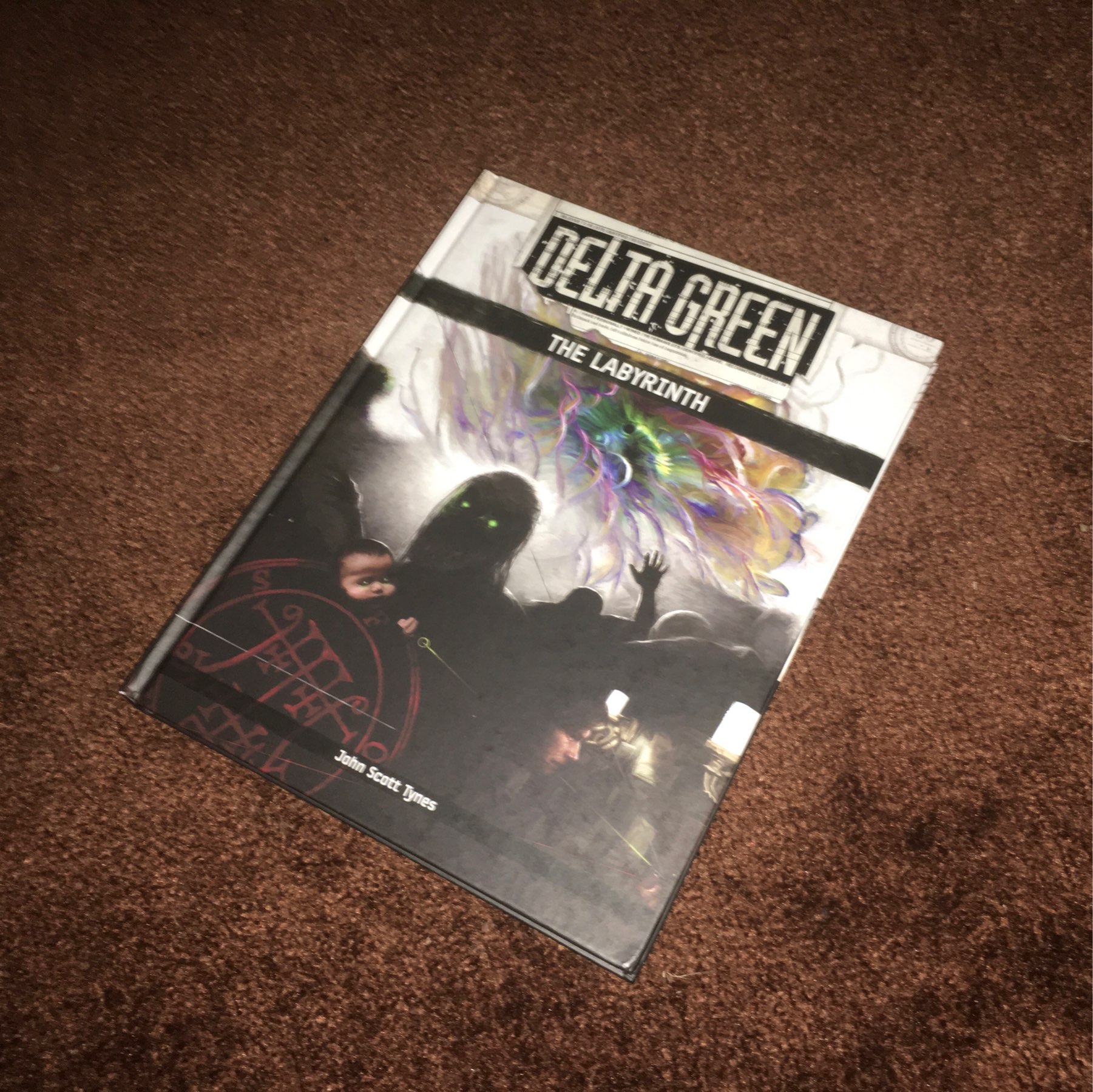
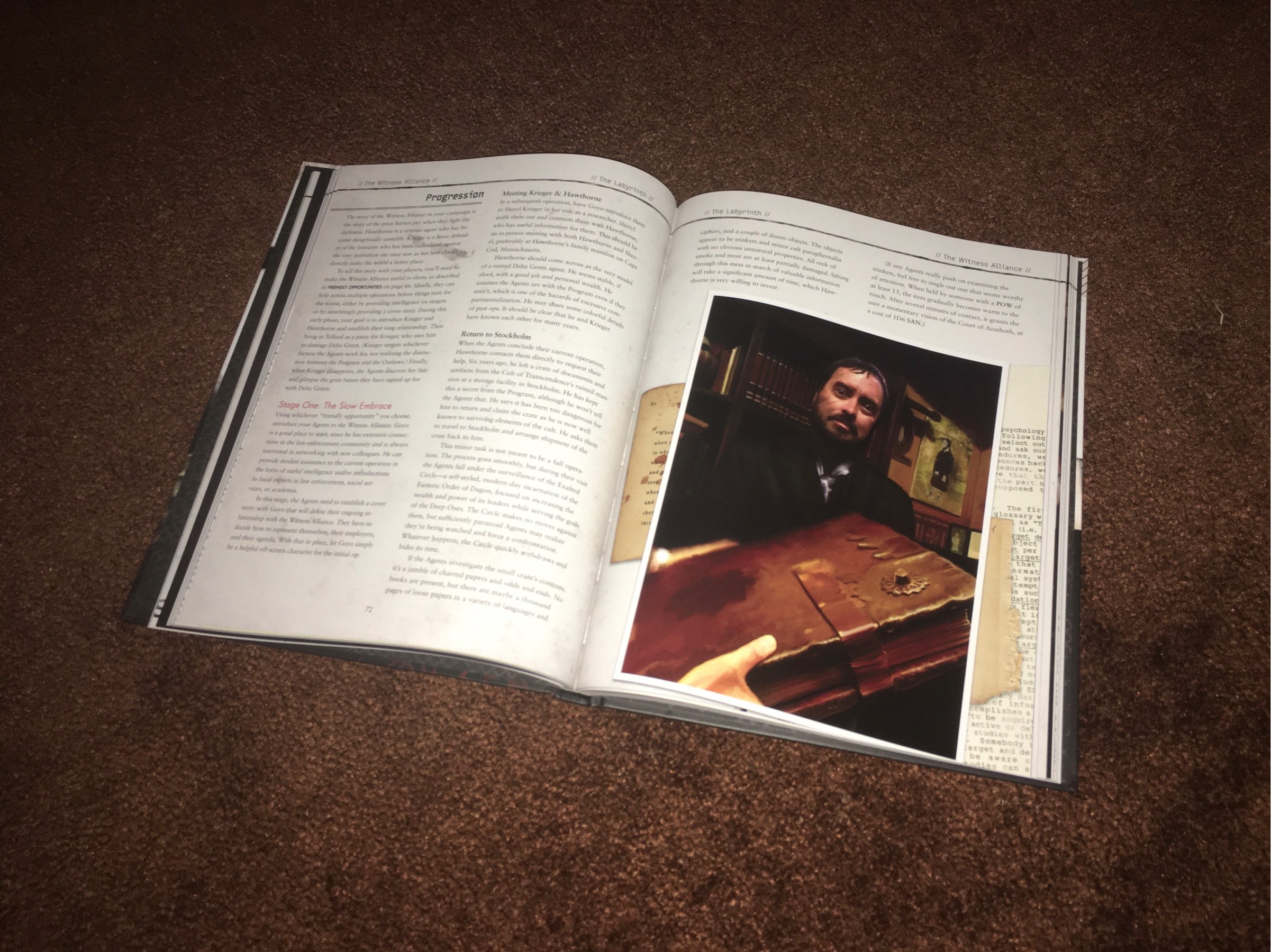
I now have some coins to pay these damn Lunar tax collectors! #glorantha #ttrpg
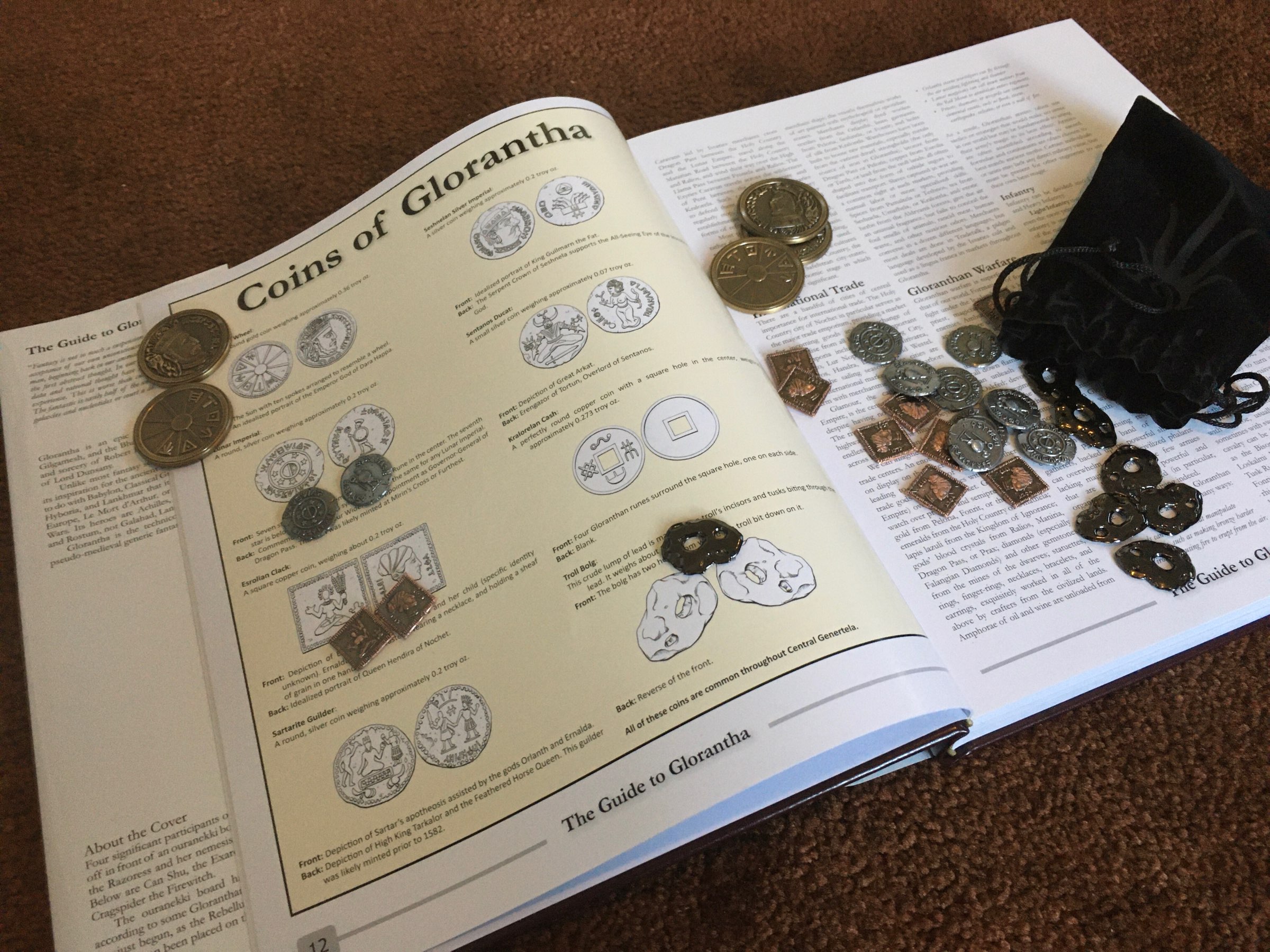
I watched The Old Guard on Netflix last night and was pleasantly surprised by how close it stayed to the original comicbook… and when the credits rolled I realized Greg Rucka wrote the screenplay 😊 I’m really hoping to see it picked up for a sequel or a short series.
The D&D poll that WotC released yesterday has zero questions about any other games we play. So apparently they either assume D&D players only play D&D, or they just don’t care. That does not reflect well on WotC in my opinion
I’m browsing the FreeLeague website, trying to tell myself that I don’t need any more RPG books right now… when there’s a knock on the door and I get this from the postman. Oh well. 😋
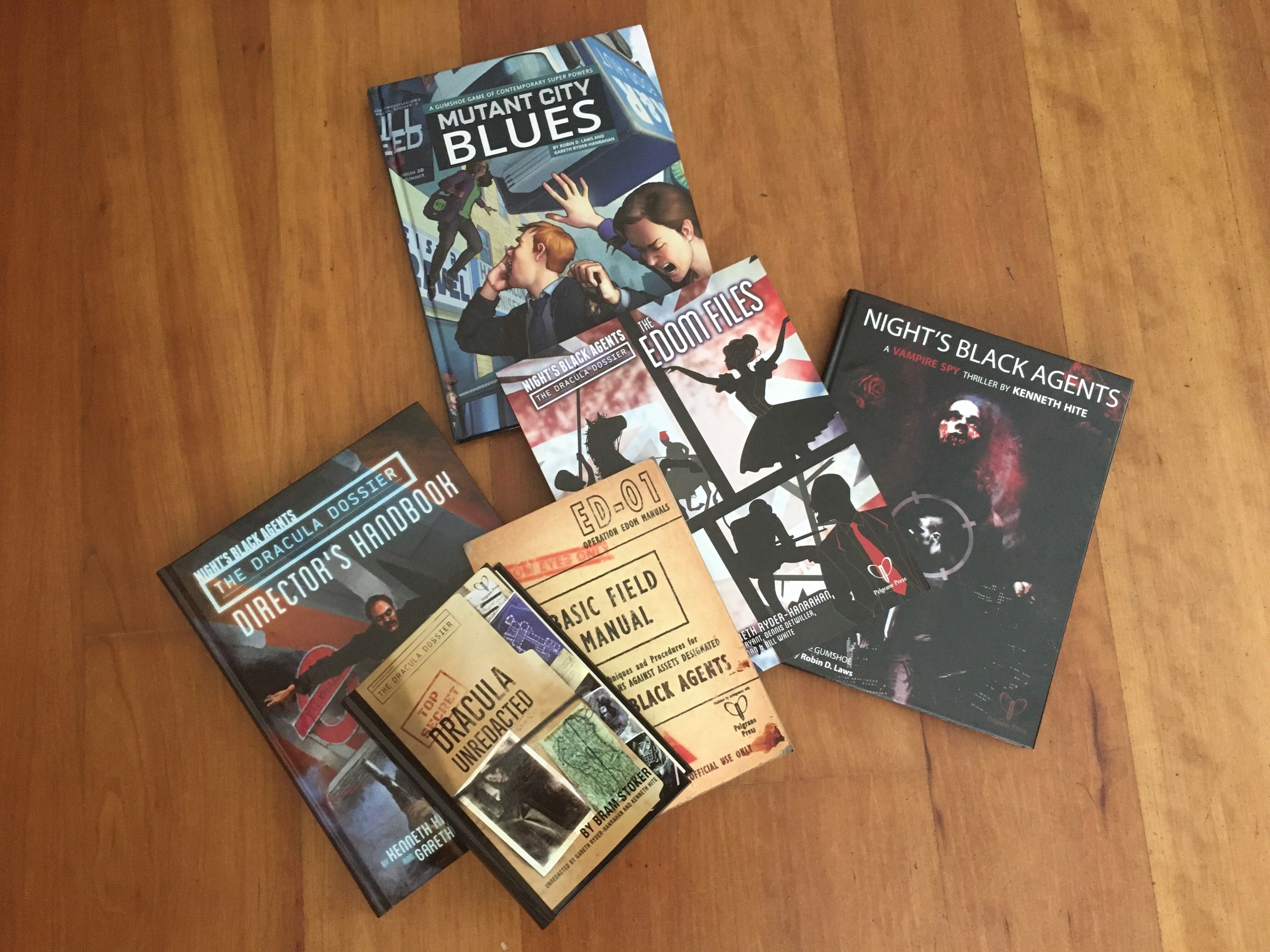
Latest old RPG acquisitions! Including one with a surprising name on the cover!
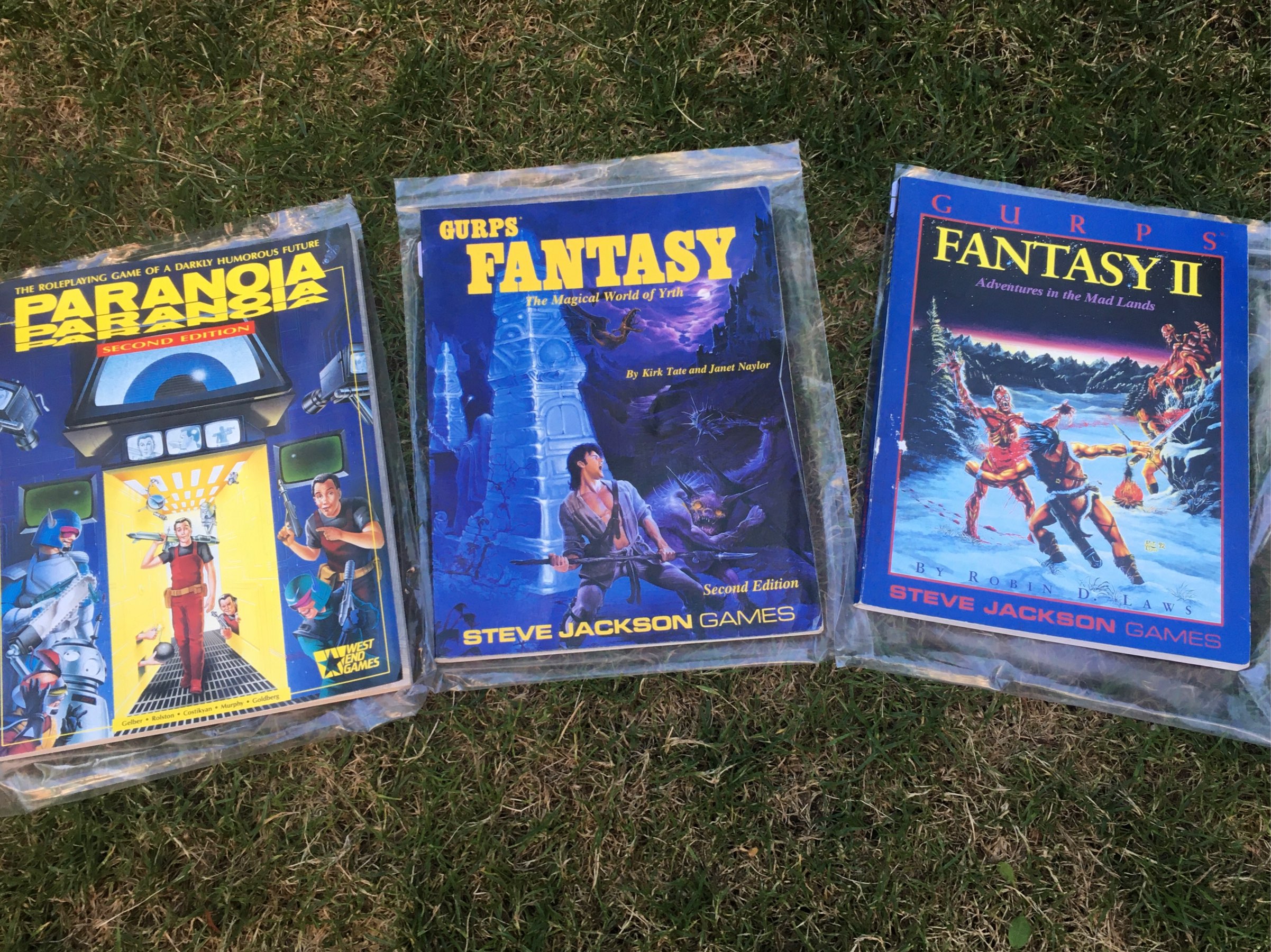
Is there a name for the dissonance between the art styles you wish you could do, and the ones you end up doing? Like, besides “shit, I suck so bad, I gotta practice 10 more years”?