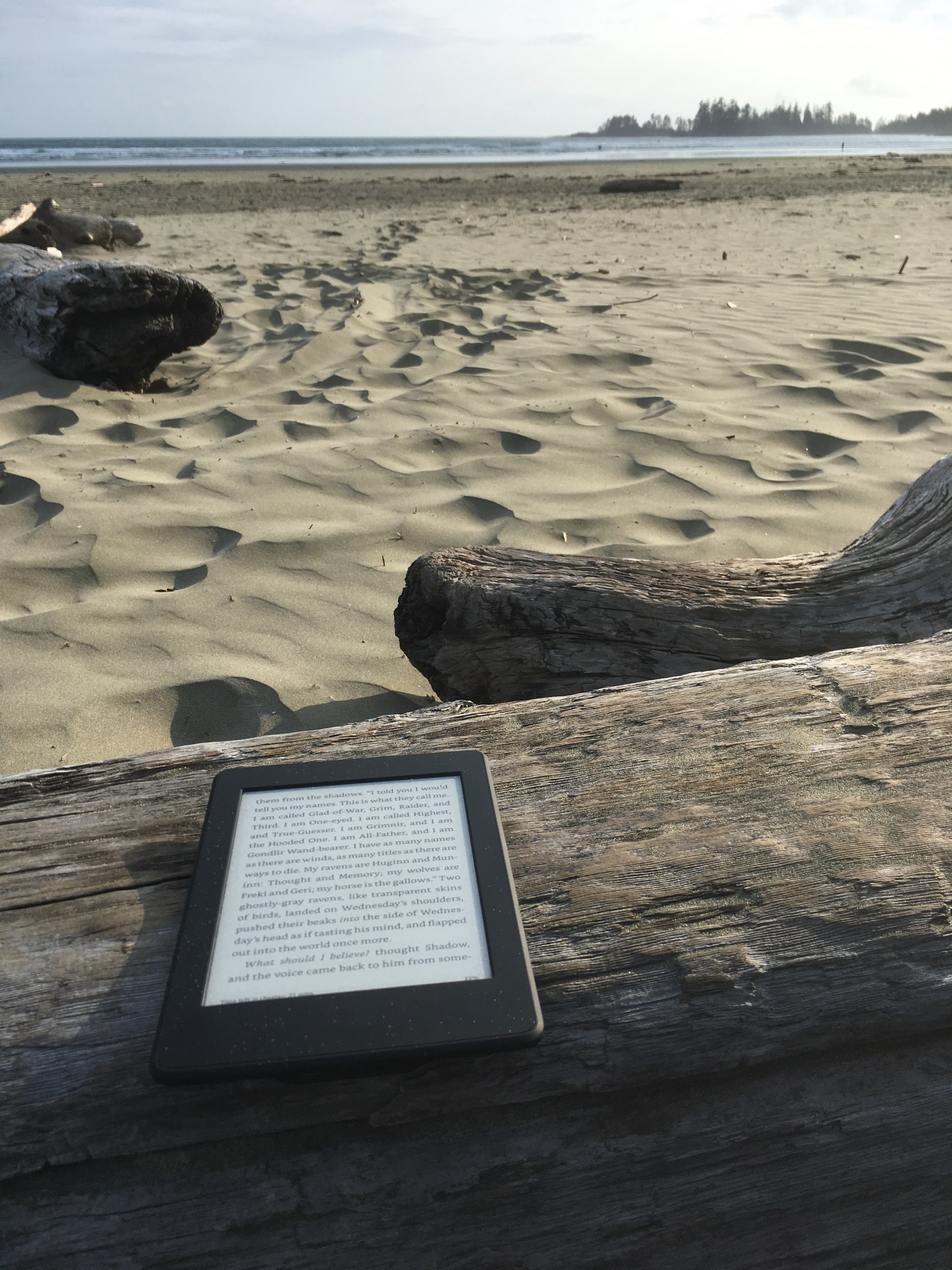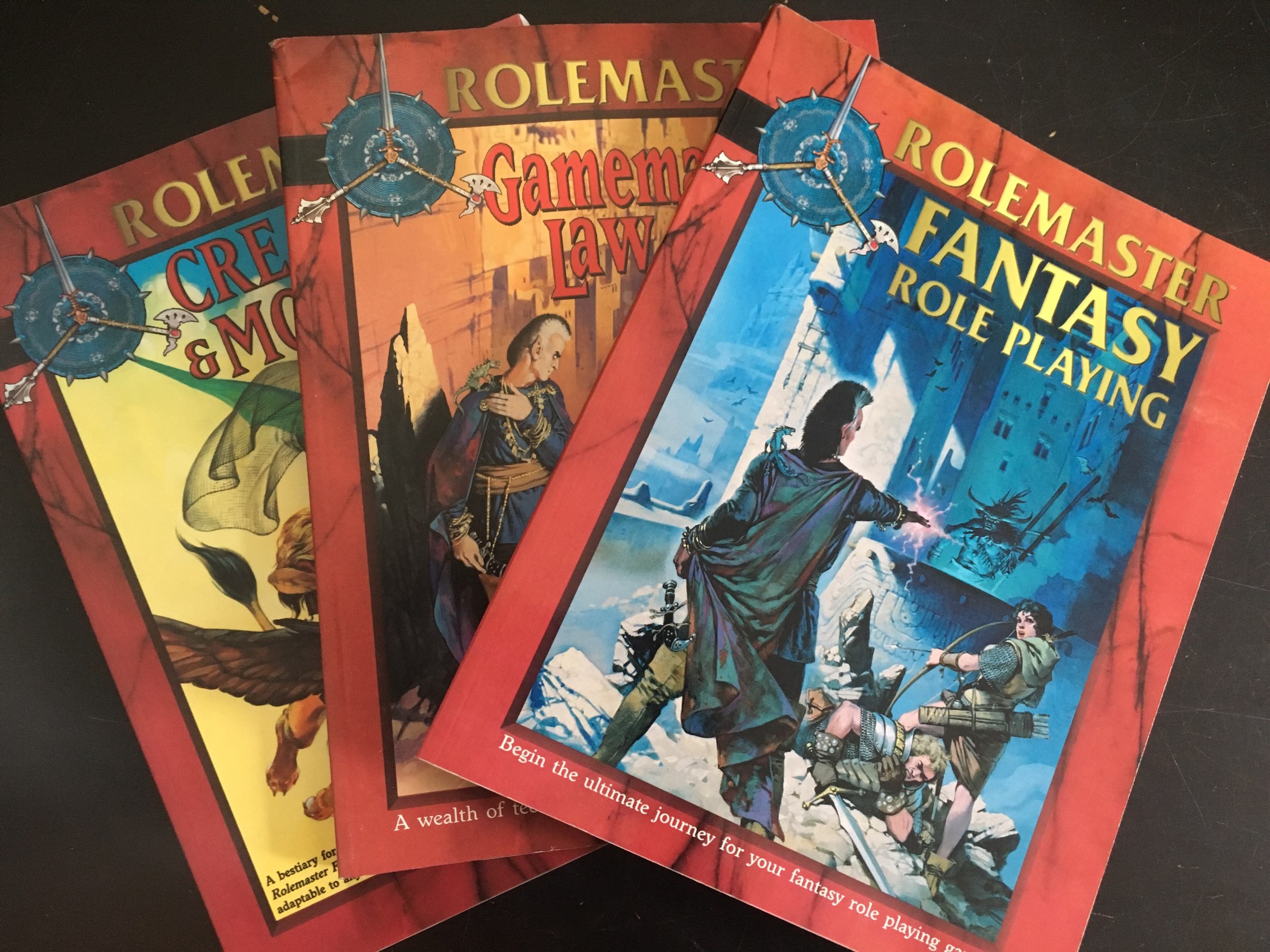Transit System of the Year
A couple weeks ago, the APTA awarded the 2019 Outstanding Public Transportation System Achievement Award to Vancouver’s Translink. Woohooo!

This was picked up, slightly incorrectly, as news that we have the best transit system in North America by a couple of local news outlets. While it’s mostly correct, I guess, it’s more accurately an award for Translink having, between 2016 and 2018, the best combination of ridership growth, operational efficiency, customer service, financial management, marketing, sustainability. In particular, ridership increased a lot during that period (although population also grew a lot so it’s unclear if the APTA was normalizing this figure before comparing with other cities or not). Of course, the news was not met very favourably by Vancouverites. To me this mostly shows that:
- Vancouverites are pretty entitled and don’t know when they have something good.
- Public transit infrastructure is pretty bad in the US in general so I don’t think there’s much competition coming from there from what I’ve experienced. My memories of the Montreal public transit are pretty good though, but, again, the award isn’t really about who’s “best” (what does that mean anyway?) but about who performed the best on specific metrics in the two years since 2016. Different things.
That said, having lived in a half dozen cities in France and Canada, I can tell you that:
- Buses always suck. There’s just no way around it. At least, some North American cities (like Vancouver) have HOV lanes that make the buses slightly less unreliable than in Europe (where they often make it up by having more of them). The only significantly bad thing about Translink buses is that Vancouverites just don’t know how to move to the back of the fucking bus. If you’re not feeling uncomfortable, then there’s still room!
- Automated subway trains are awesome, and not a lot of cities have this. My hometown of Lille (in northern France) actually had one of the first ever automated system of its kind, so I’m pretty happy to find a similar system here in Vancouver. It comes with a lot of advantages that many locals seem to forget after 2 days.
- If you think public transit is dirty and smells bad here, you should visit Paris. Let’s talk about people peeing in trashcans, puking on the ground, or masturbating in public.
- It didn’t use to be very crowded when we first moved here 12 years ago, but the population and ridership growth are showing now. That said, if people wanted appropriate infrastructure investment to catch up, maybe they shouldn’t have voted “no” in the transit tax referendum 2 years ago.
So overall, frankly, I don’t care who’s best or not, I just care about having decent public transit where I live. Nothing’s ever perfect but at least I’m seeing continued investment and improvements, and I hope that continues. Maybe we should celebrate that every now and then.