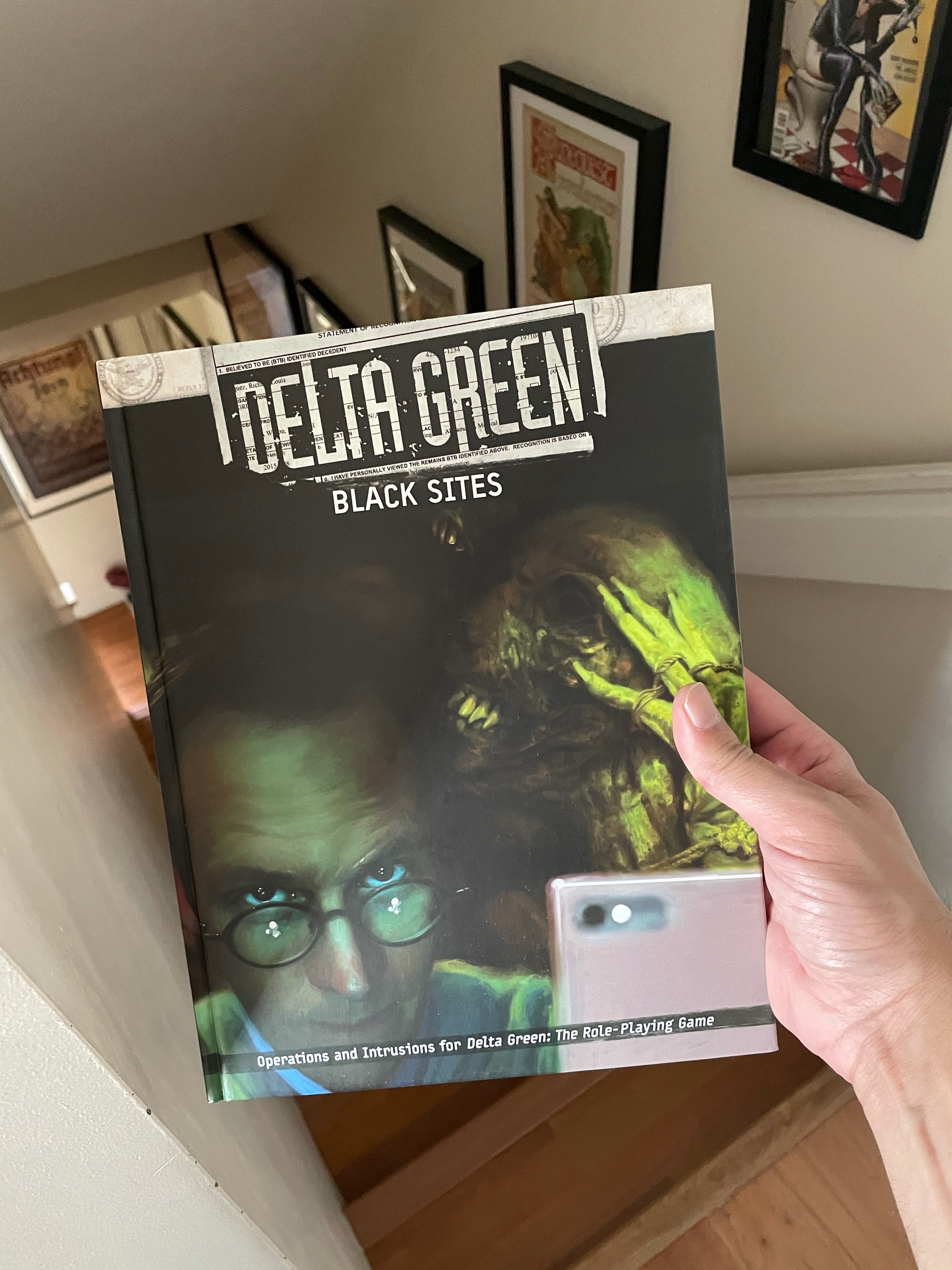Cell A is currently investigating if these new techniques also work on “real” memories. Tying loose ends with only 15% to 25% of lethal solutions would be greatly beneficial to the organization #DeltaGreen #ttrpg https://gizmodo.com
The Stochastic Game
…and somewhat related to that last article, it looks like we even waste more food than the Americans. Boooo Canada. https://www.cbc.ca
The US is still doing better than us in a few things, like, very surprisingly, nutritional information labels… ugh. Well, you shouldn’t eat much packaged food anyway, cooking is more fun! https://www.cbc.ca
I got nostalgic when I saw ICQ and Winamp, but I got horrible flashbacks of my very first junior year as a dev when I saw the Visual C++ screenshots 😱 https://dmitryelj.medium.com
The first Harn hardback Kickstarter is up, in case you’re not nerdy and/or OCD enough to use binders to classify your medieval RPG material! https://www.kickstarter.com
Oh hey, GURPS Realm Management is out! As with many GURPS 4e supplements, it’s cheap, small, and oozes of generic ideas that are easy to use or transpose into a different system if you don’t use GURPS! http://www.warehouse23.com
A couple of us North American nerds are organizing a local time-zone friendly alternative to Dirk the Dice’s British RPG book club! First meeting is April 17th in the morning, discussing (among other books) The Elusive Shift. DM me for details!
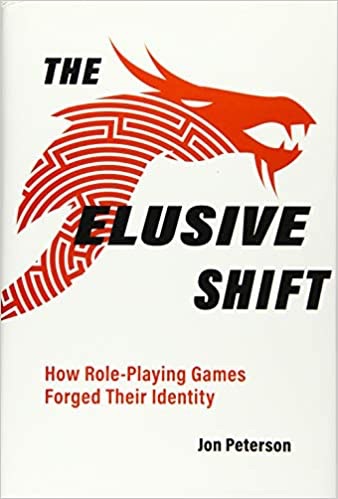
Hahaha no, nobody believes that merging two corporations is “better for all” https://www.cbc.ca
Oh hey, the creep that my Linux-friends tried to convince me was a genius back in school is trying to come back https://arstechnica.com
The Delta Green Kickstarter keeps on giving! Frankly at this point I don’t even know which books I still have coming up… 😅