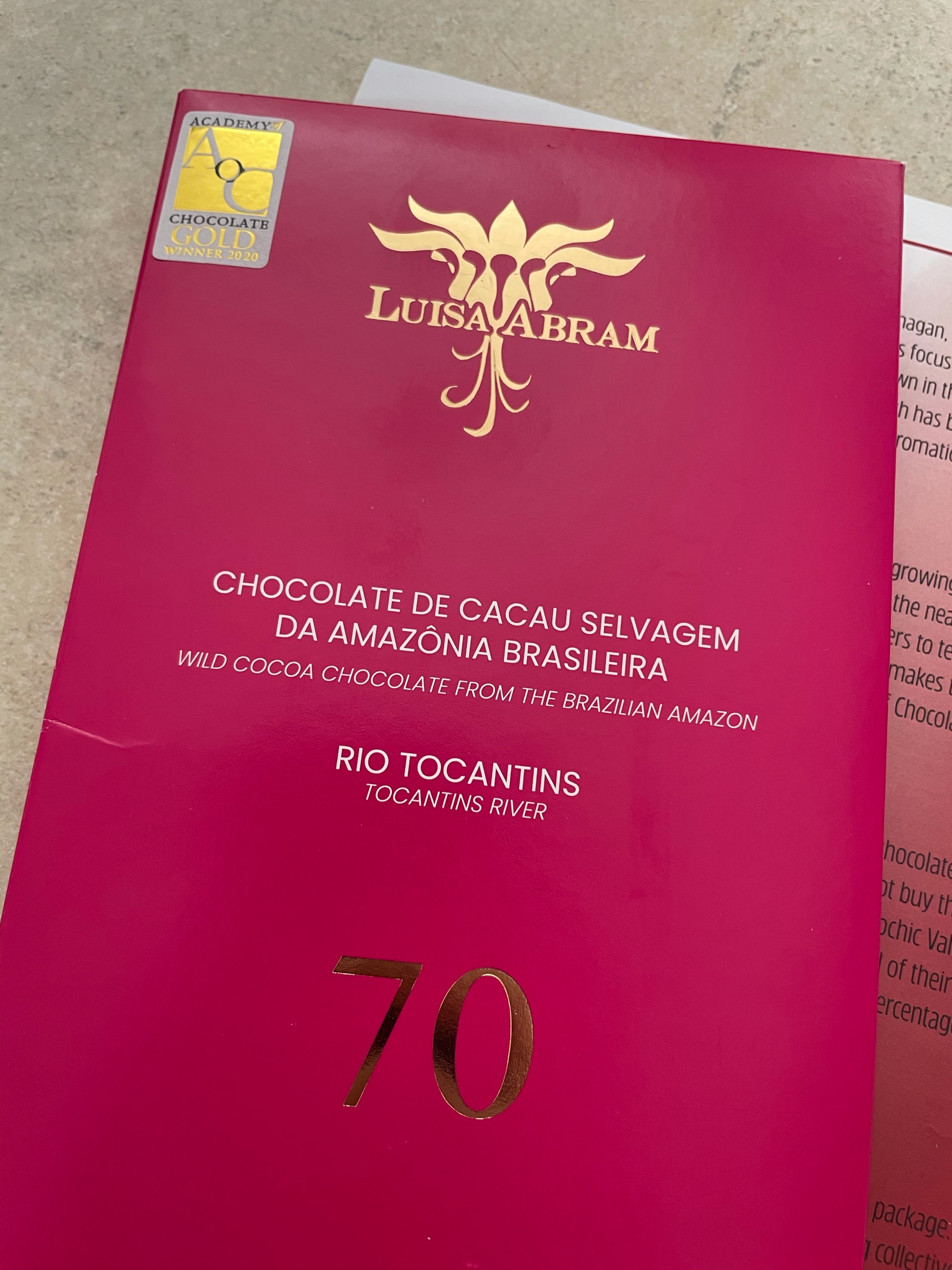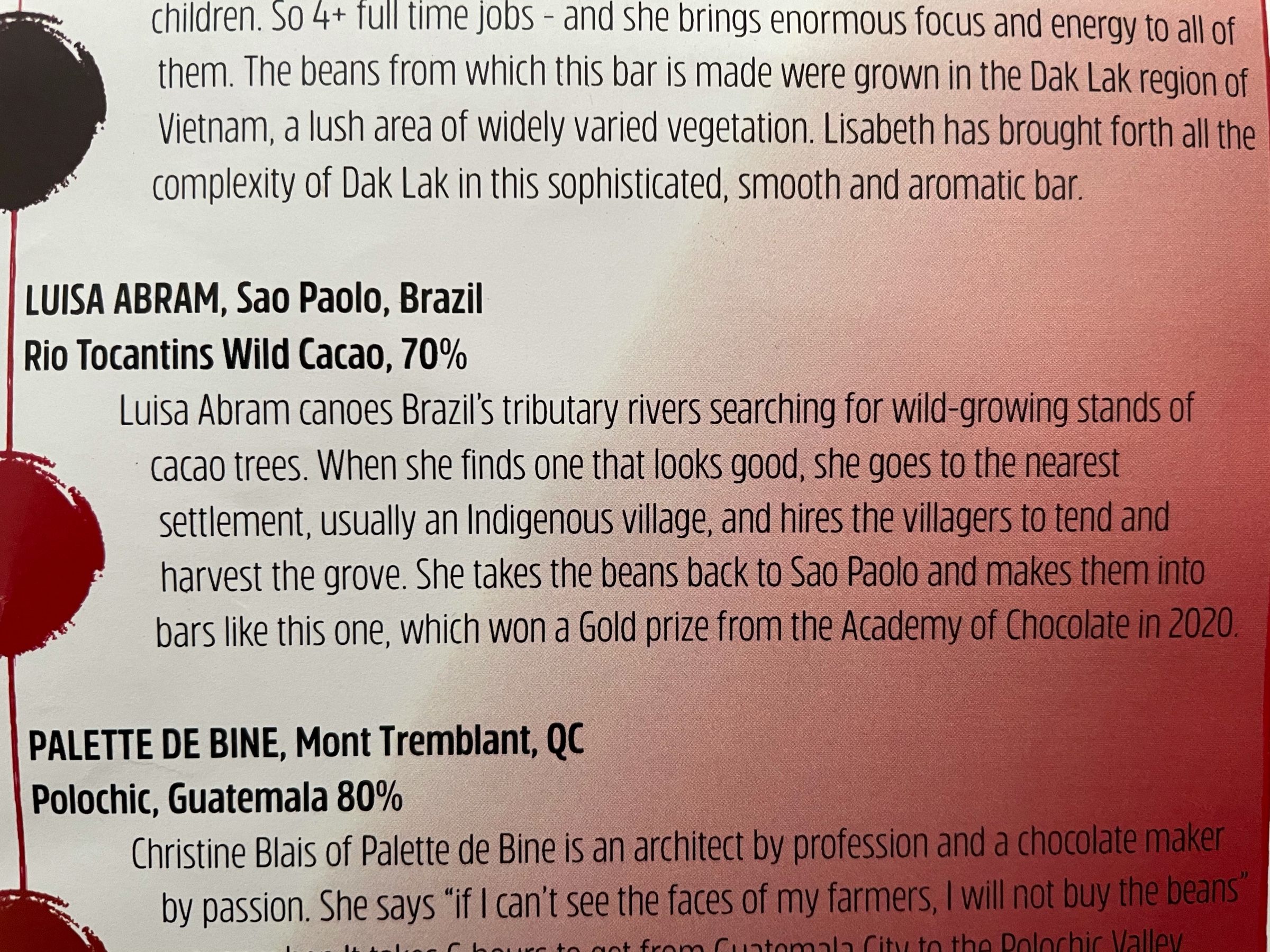I hadn’t seen this nice “making of” documentary before… if you love “Who Framed Roger Rabbit” even a 10th of how I love it, you’ll get a kick of some of those production anecdotes: https://youtu.be/ty4xkdBbnOk
The Stochastic Game
I found a local producer who makes a delightful rhubarb jam. I’m happy.

LOL so we’re making it harder to get a loan instead of, you know, building more homes? https://www.cbc.ca/
“We have politicians that are trying to please everybody and are making totally counter-productive policy decisions”. https://www.nationalobserver.com
“Why a Japanese delicacy grows near old B.C. internment camp” https://www.nationalobserver.com
At first I was, like, “this isn’t so bad", and then I realized it was 20min long https://boingboing.net/
Overheard at home: “I know what it means to ‘calm down’, but what does it mean to ‘calm up’?”
Nice to see Hannah John-Kamen still kicking ass out there! Killjoys was thoroughly fun to watch. https://gizmodo.com/
Oooh yes please. And more. https://www.vancouverisawesome.com/
I love this chocolate’s backstory