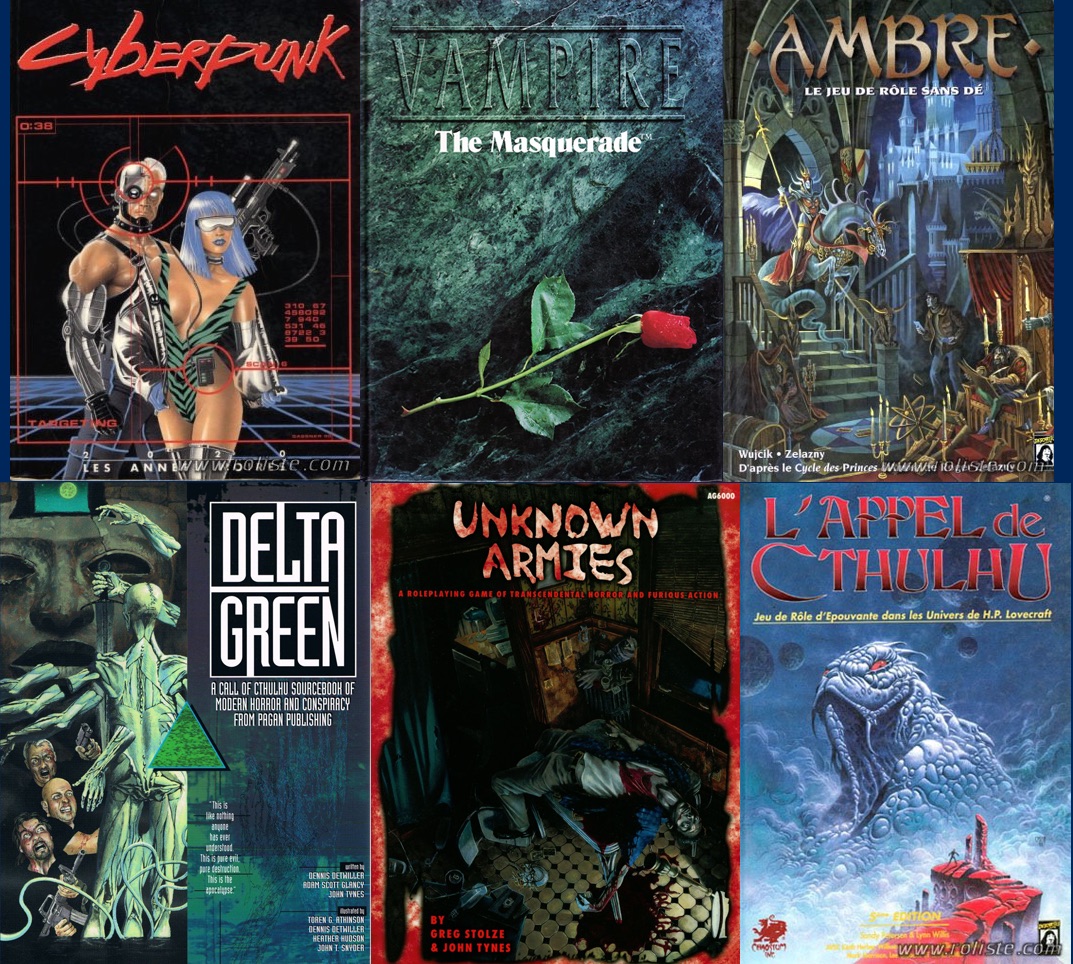Yep that’s pretty much how I rationalize my purchases too http://www.dorktower.com/
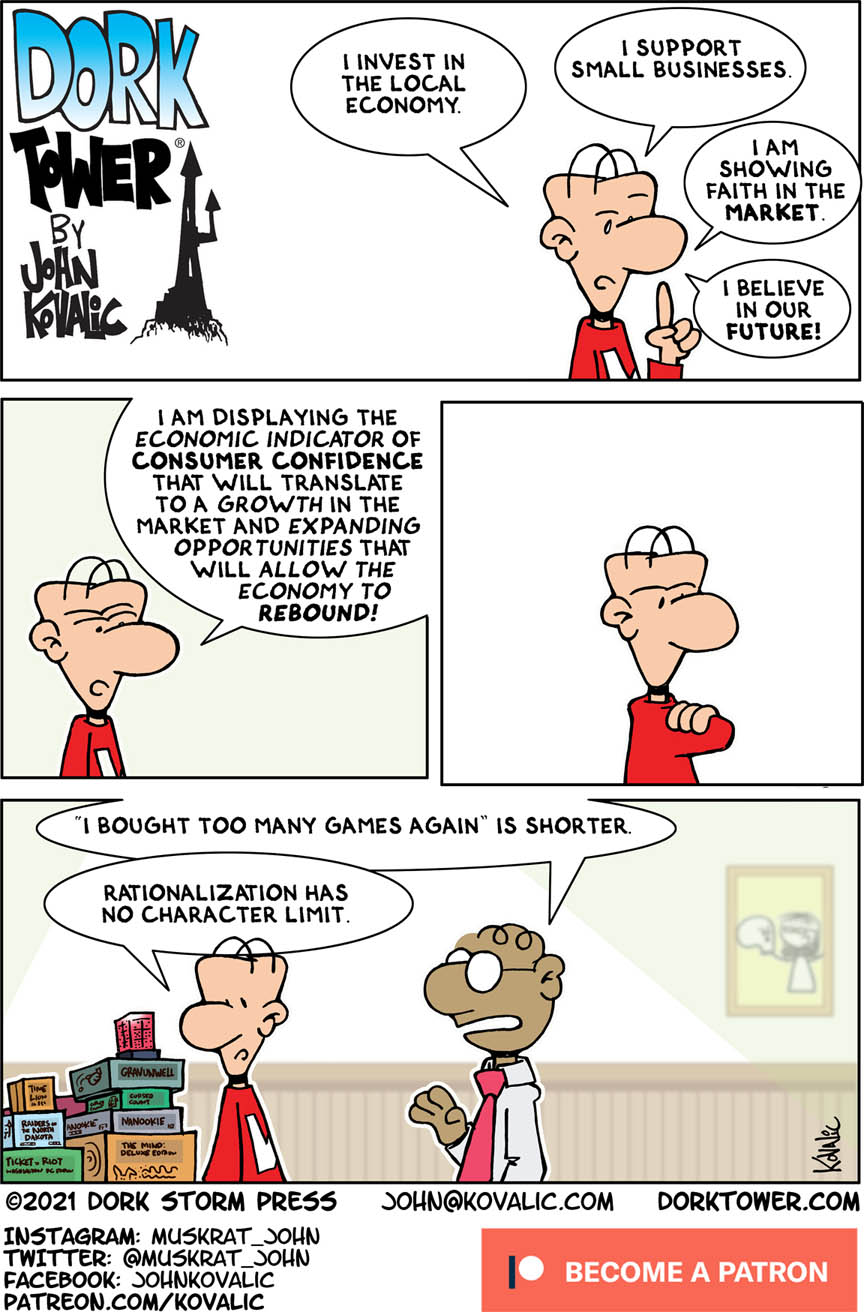
Yep that’s pretty much how I rationalize my purchases too http://www.dorktower.com/
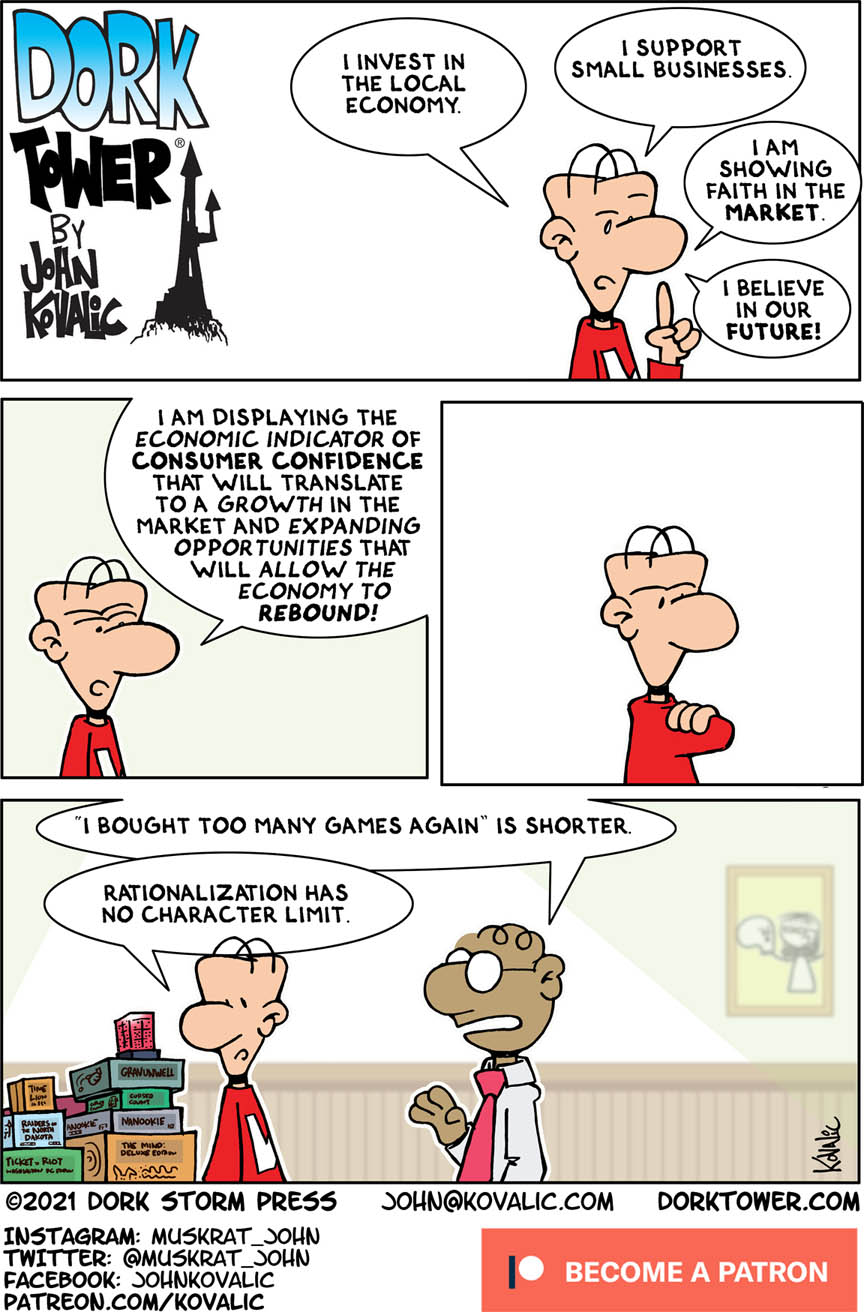
When Bud (of Bud’s RPG Review fame) did his RPG DNA on Twitter, it featured something not quite like a traditional RPG: Fighting Fantasy books. I remember going “huh” when he mentioned this in his “First, Last, and Everything” in the Grognard Files podcast #41, because Fighting Fantasy books were also a big part of my early gaming life. I can’t remember exactly if they came before or after The Dark Eye (more here), but of all these adventure books, one is forever etched in my memory: “Le Manoir de l’Enfer”, a.k.a. “House of Hell”.

Old school Marvel logos! https://reaganray.com/
Oooh that is a very nice way to present the Savage Worlds system! https://www.uptofourplayers.com/
From The Verge:
In a sign of how far Apple is willing to go to continue raising the profile of Apple TV Plus, the company has worked out a deal with Roku that will give the streaming video service its own shortcut button. This is the first time a branded Apple TV Plus button has appeared on any remote control.
I’ve been a Roku user for years, dating back to when their devices were basically shitty under-powered little pieces of cheap plastic with a laggy interface (the current models in comparison are good, decently smooth-going, and get the job done).
At first, I got a Roku as an alternative Plex machine, when turning on a video-game console was slow and noisy, and I was growing tired of maintaining a DIY home-theatre PC machine with a custom IR remote. I had an Apple TV at the time (which didn’t run third party apps yet back then), so consolidating everything under the same puck-sized device made sense.
What got me hooked to the Roku brand, though, is the remote.
Roku didn’t minimize their remote past the point that it doesn’t feel good in your hand anymore. It’s designed so you can quickly know which way it is in the dark, and work it through feel alone. It always had volume buttons, which can go through protocols like HDMI-CEC to adjust the volume on your super expensive receiver. The remote is still the thing that keeps me with Roku instead of going to an Apple TV.
However, I always had ambivalent feelings about the “quick buttons” on the remote. On the one hand, they’re purely and simply advertisement, right under your hand, and that’s gross. On the other hand, a couple of them are actually useful because they’re apps I do want quick access to. Obviously the ideal thing would be for Roku to offer the ability to reprogram these buttons (some special models do allow that), but that would probably not get them as much money from partners.
Either way, it’s a big deal to see Apple spending some cash to get a space on this remote as one of the “quick buttons”1. It’s well known that Roku does tracking and advertisement on their dashboard2 in order to get enough revenue, as the hardware sales alone don’t cover all the manufacturing costs3, so hopefully they managed to get a sizable chunk of money from Apple. In fact, I wonder how much is Roku’s cut on in-app purchases on their hardware… it would be funny to see Apple lose 30% on all their transactions there, even if that would barely make a dent on their business. In fact, my cynicism leads me to believe that they struck a backdoor deal on that, the same way Apple itself also has backdoor deals with select companies on the App Store… oh well.
Although arguably it was an even bigger deal that Apple TV Plus was even available as a Roku app in the first place. I did a double take when I saw it there the first time. ↩︎
Which you can somewhat opt-out of. Go do that. ↩︎
Another stupid side-effect of capitalism, where few companies really sell stuff at the price they should. ↩︎
Fans: “Ghostbuster: Afterlife will finally be the sequel we deserve, faithful to the original!”
Ghostbuster Afterlife: (cringy merchandising opportunity)
The “New World” edition of @TheRPGLibrarian’s RPG Bookclub has been moved to the 24th because I’m a dumbass and the previous week-end conflicted with @theGROGNARDfile’s Virtual Grogmeet 2021! Apologies for the change. PM me for details!
I recently posted my #RPGDNA (since that’s a trending thing right now in RPG circles), but I figured it might be interesting to look a bit deeper into my choices. The meme format is either 4 or 6 titles, but because it’s my blog and I do whatever I want, I’ll go to 8 titles – otherwise, like I said in the original post, I keep flip-flopping between the ones I want to include or exclude.
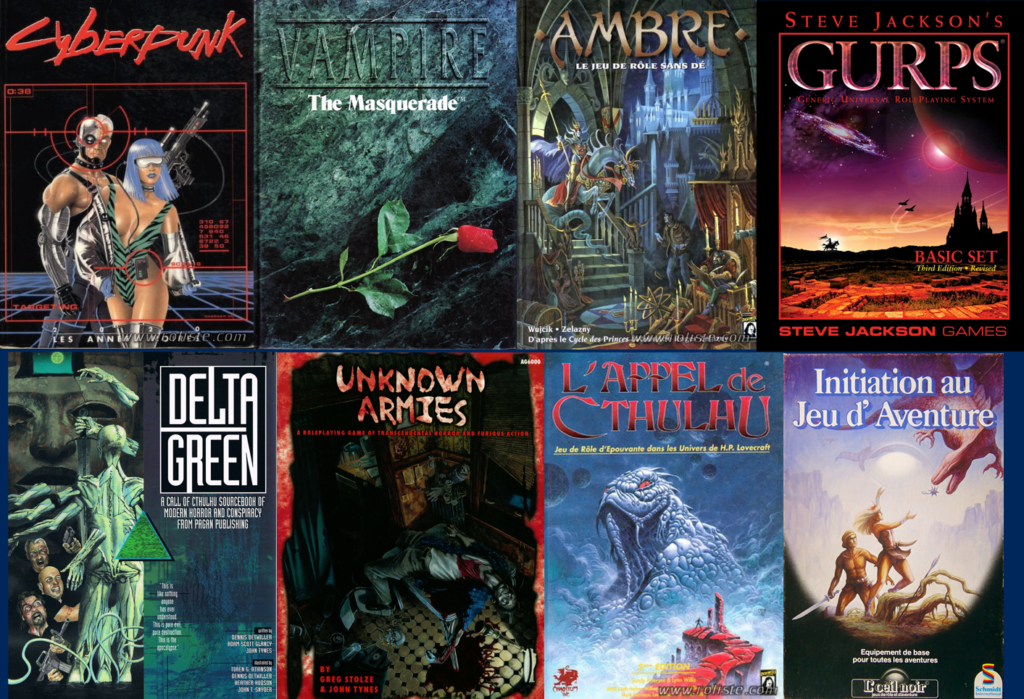
Let’s go in rough chronological order… you’ll probably notice that I’m decidedly a product of the 90s. 😋
The April chocolate is here, courtesy of Origins Chocolate Bar! I’ll be happy to keep sampling some Qantu, and definitely intrigued by a brand called “the Chocolate Conspiracy” 😅
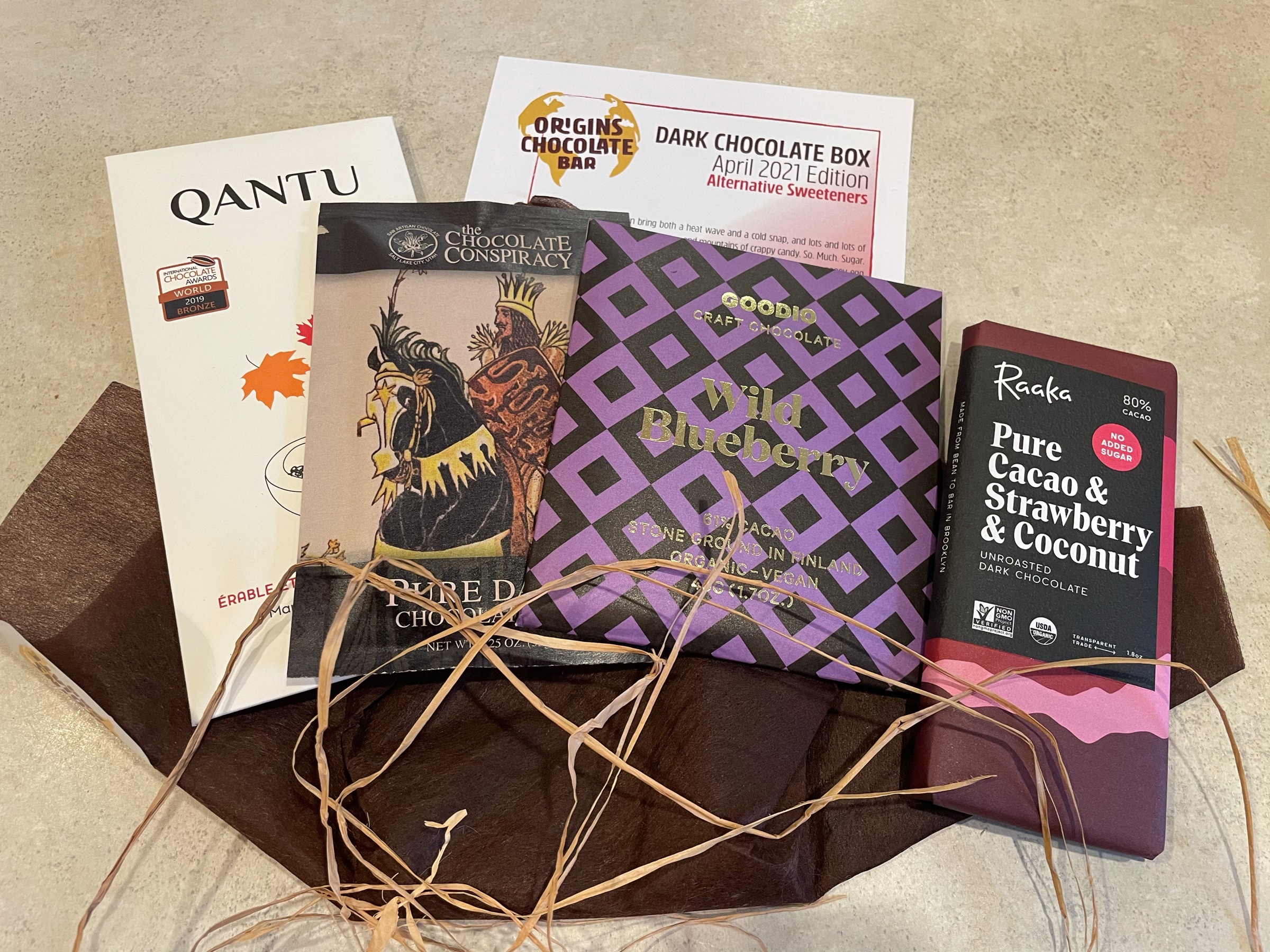
Hard to pick my #RPGDNA without flip-flopping between titles… here we go before I change my mind:
Call of Cthulhu
Amber Diceless RPG
Cyberpunk 2020
Delta Green
Unknown Armies
If you can’t recognize the cover, it’s the French version 😉