Good morning! I just wanted some ice cream and ended up wandering into a dragon boat festival thing. Thankfully I escaped. With ice cream.




Good morning! I just wanted some ice cream and ended up wandering into a dragon boat festival thing. Thankfully I escaped. With ice cream.




I don’t like blue skies. Give me some
clouds!
Got a few more rare Glorantha fanzines…
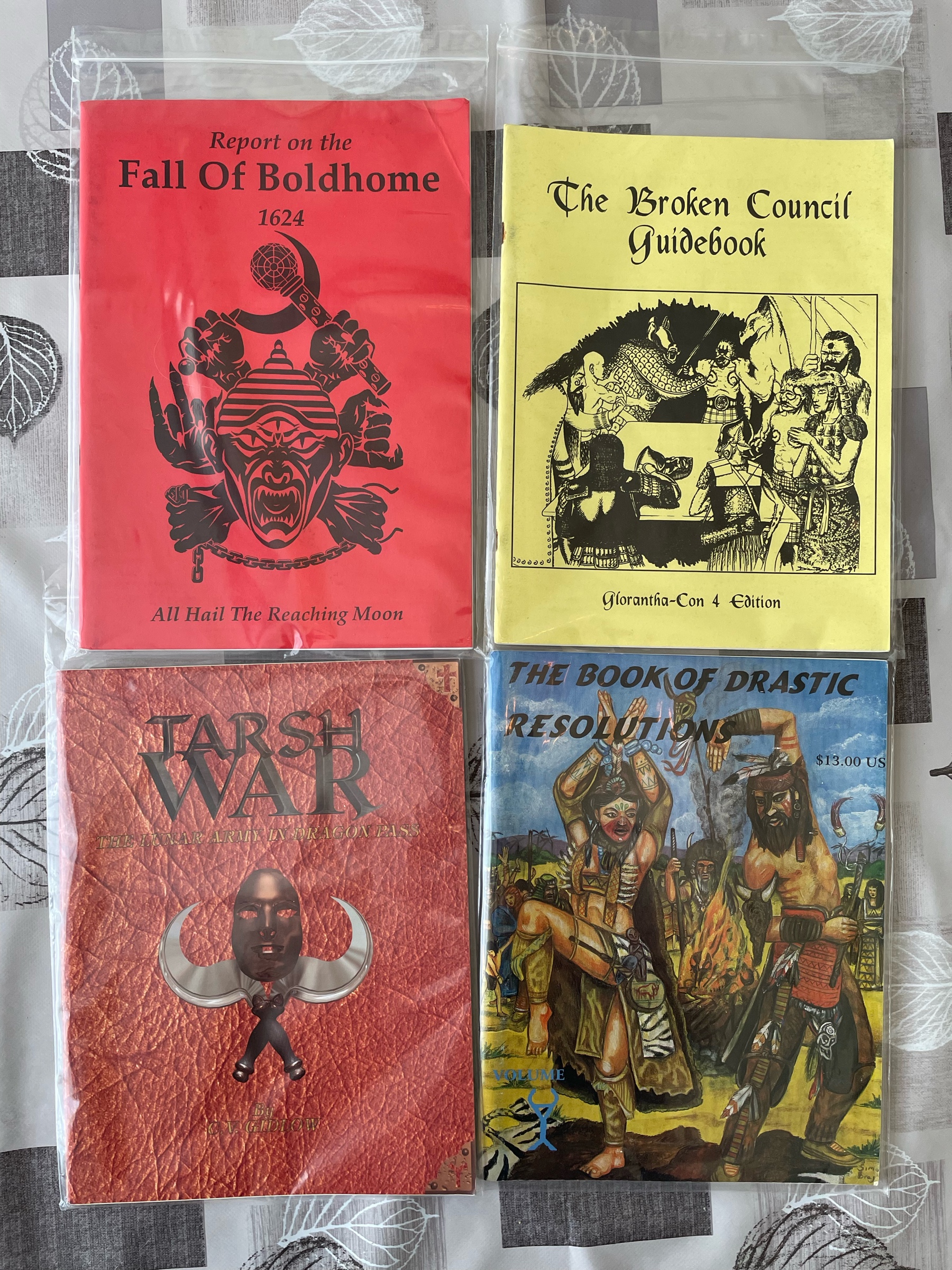
Good morning!



Say hello to mama! (art by… me, inspired by true events)

New arrival! Death In Space #ttrpg
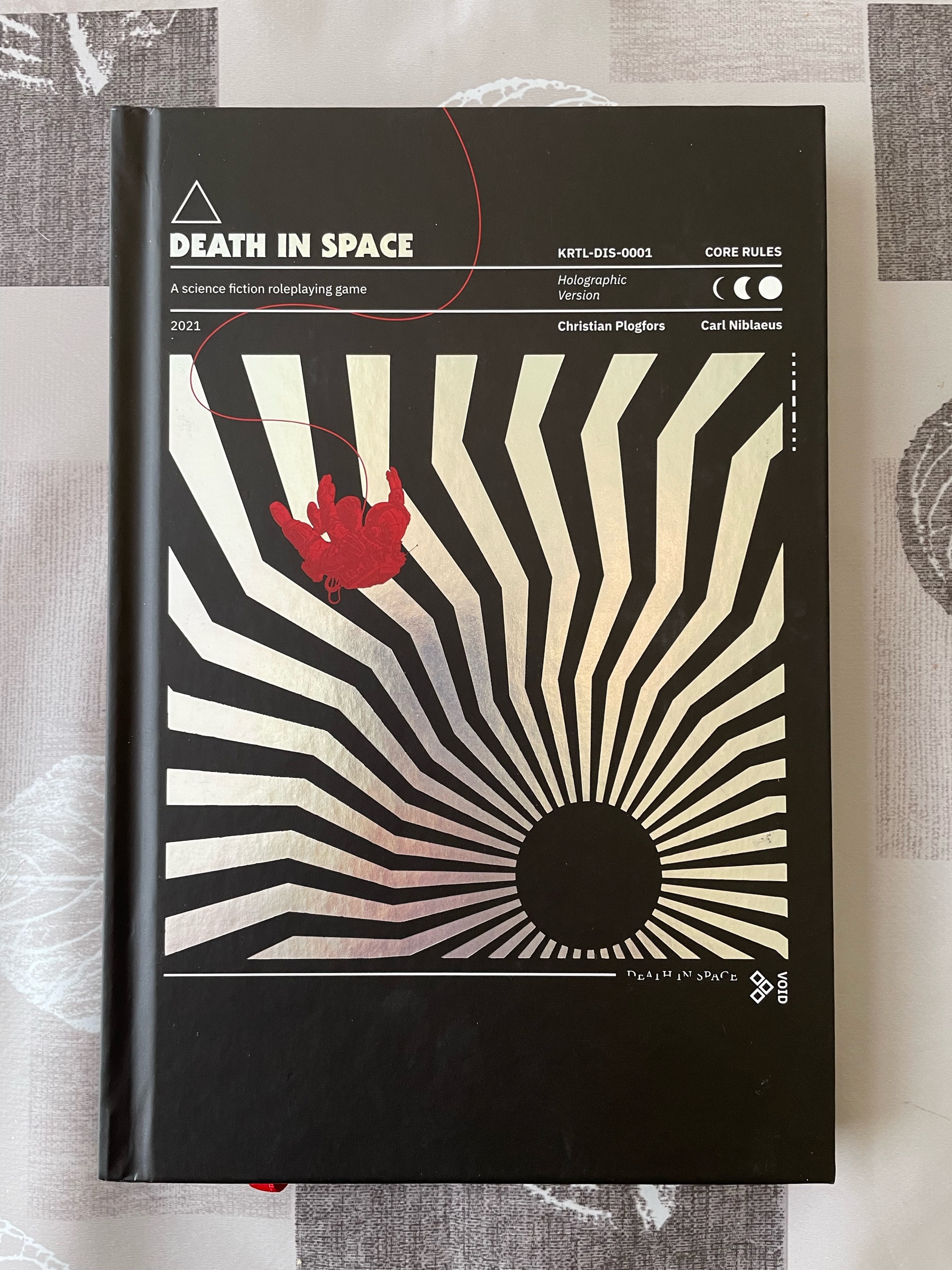
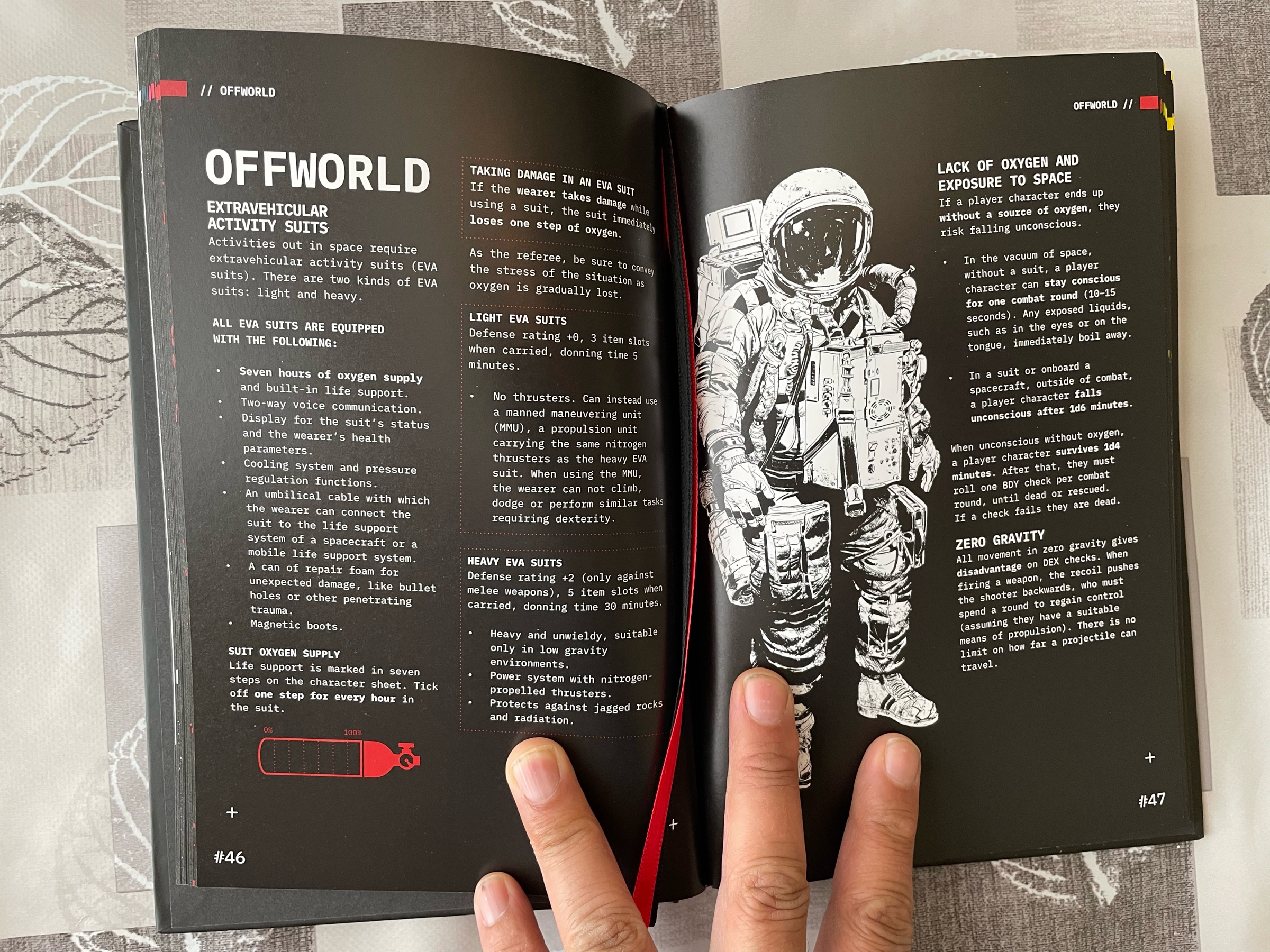
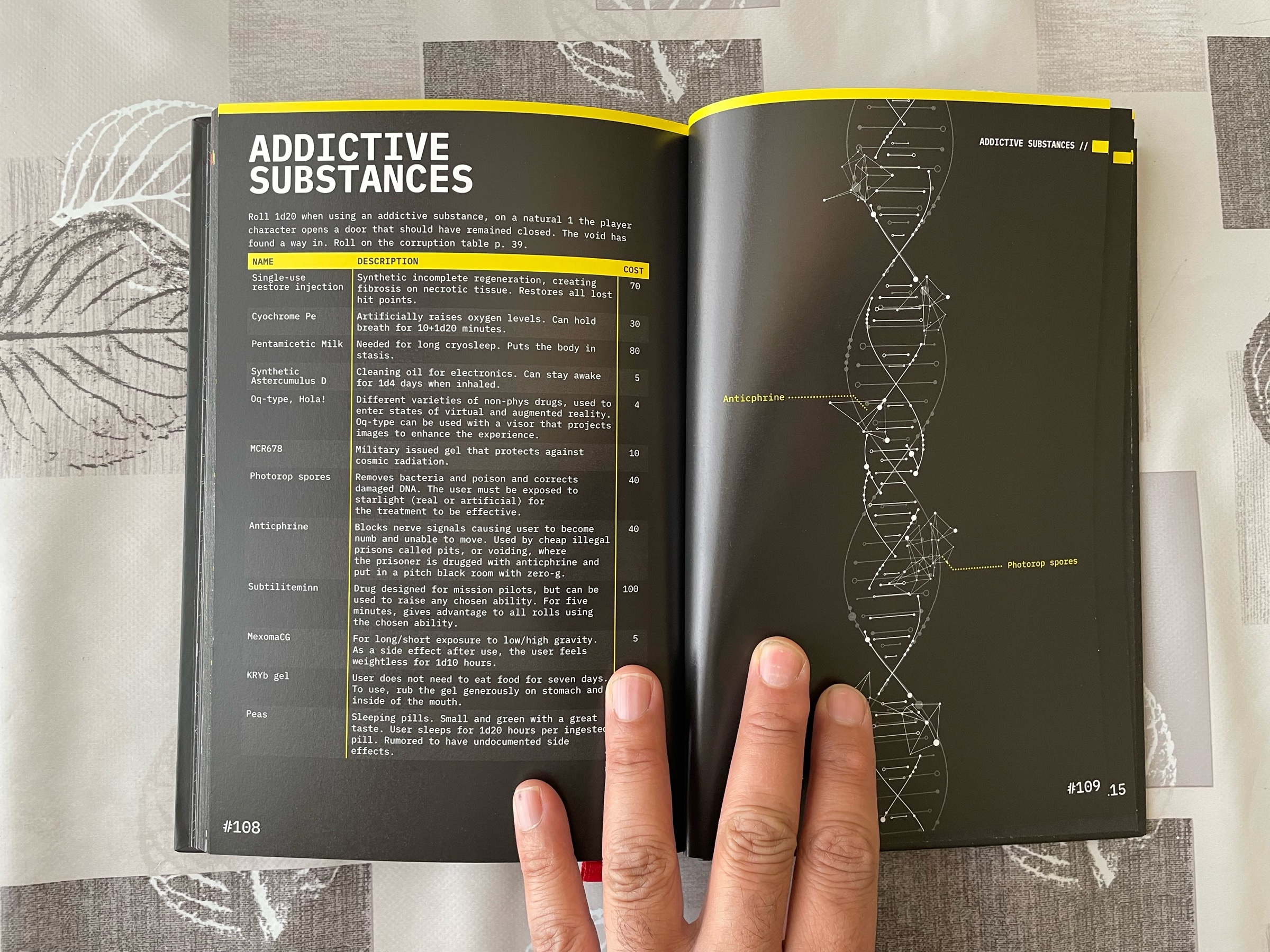
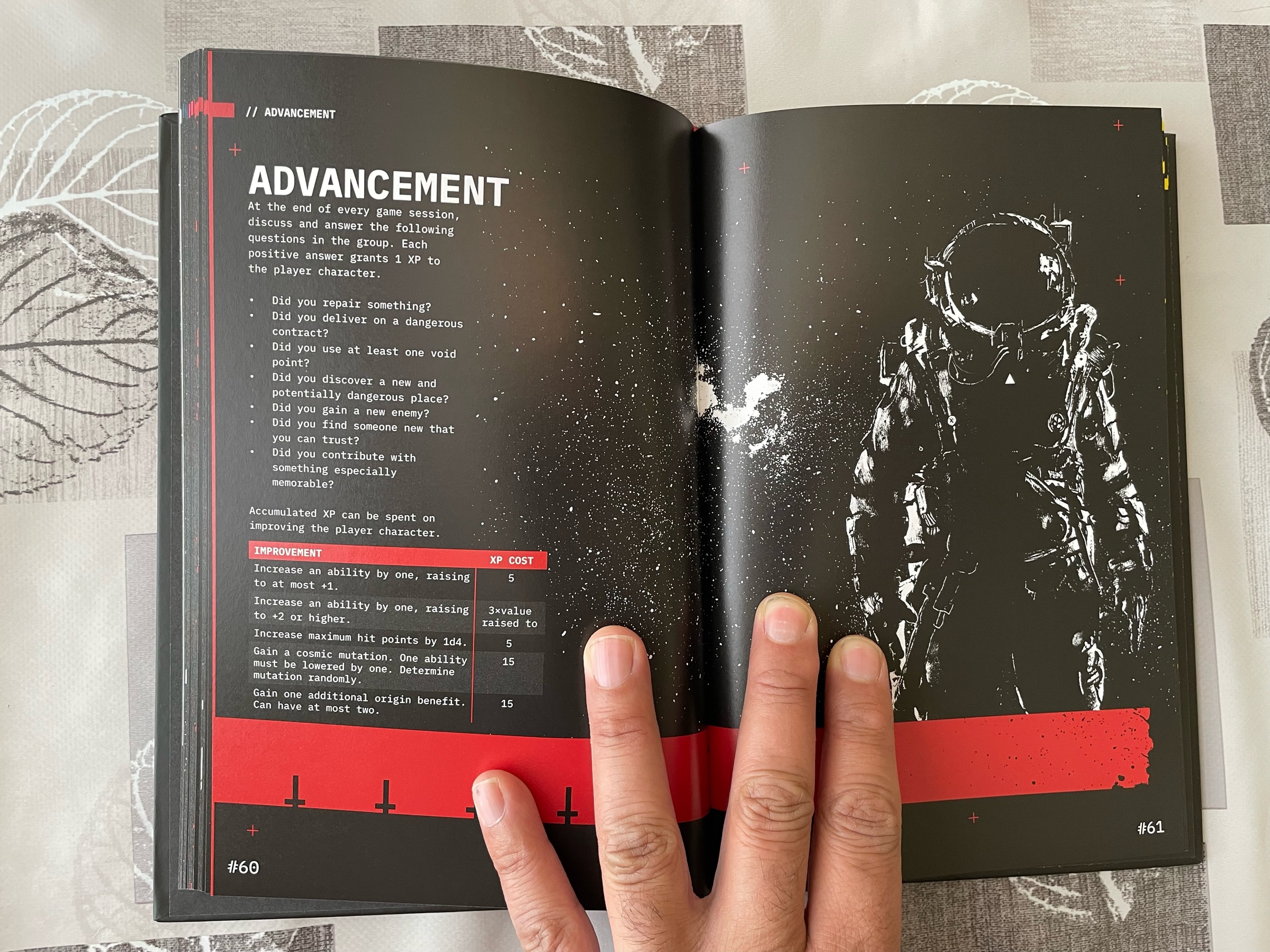
Good morning everyone!



My kid is singing a song about how our dog is super cute, but set to the tune of the Star Wars Imperial March. I’m a bit confused.
Time to watch this again apparently. A kid requested it…

It’s a chill jazz Chrono Trigger cover sort of afternoon here https://www.youtube.com/watch?v=pYgQEjcosP0